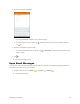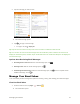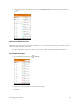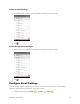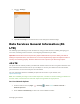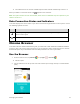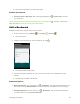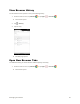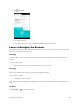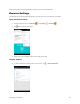User's Manual
Table Of Contents
- Table of Contents
- Introduction
- Get Started
- Basic Operations
- Your Tablet Interface
- Contacts
- Messaging and Internet
- Camera and Video
- Apps and Features
- Connectivity
- Settings
- Basic Settings
- Wi-Fi Settings Menu
- Bluetooth Settings
- Data Usage Settings
- More Settings
- Virtual Private Networks (VPN)
- Display Settings
- Sound and Notification Settings
- Storage Settings
- Battery Settings
- Applications Settings
- Location Access Settings
- Security Settings
- Lock Screen Settings
- Accounts Settings
- Language and Input Settings
- Backup and Reset
- Date and Time Settings
- Accessibility Settings
- Printing Settings
- Activate This Device
- About Tablet
- System Update
- For Assistance
- Index
Messaging and Internet 80
The search results appear or a Web page opens.
Browser Use Options
● Searching within a Web Page: With a Web page displayed, tap > Find in page, and enter
your search text.
Tip: To change the tablet’s default launch page to your current page, tap > Settings > Home page >
Open this page and enter the current page's Web address.
Add a Bookmark
Bookmark favorite sites using the browser menu options.
1. From the home screen, tap Chrome or tap Apps > Chrome .
The browser opens.
2. Navigate to the Web page you want to bookmark, and tap .
The add bookmark window opens.
3. Check or change the bookmark title, URL, and the folder name. Then tap Save to save the
settings.
The Web page is added to bookmarks.
Bookmark Options
● Editing Bookmarks: From the browser, tap > Bookmarks. Tap and hold a bookmark that you
want to edit. Then tap Edit bookmark and edit the bookmark. Tap Save to save the changes.
● Deleting Bookmarks: From the browser, tap > Bookmarks. Tap and hold a bookmark that
you want to delete. Then tap Delete bookmark.