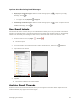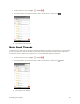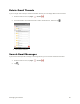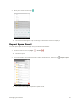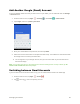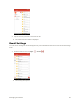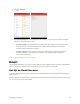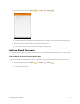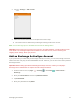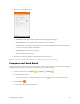User's Manual
Table Of Contents
- Table of Contents
- Introduction
- Get Started
- Basic Operations
- Your Tablet Interface
- Contacts
- Messaging and Internet
- Camera and Video
- Apps and Features
- Connectivity
- Settings
- Basic Settings
- Wi-Fi Settings Menu
- Bluetooth Settings
- Data Usage Settings
- More Settings
- Virtual Private Networks (VPN)
- Display Settings
- Sound and Notification Settings
- Storage Settings
- Battery Settings
- Applications Settings
- Location Access Settings
- Security Settings
- Lock Screen Settings
- Accounts Settings
- Language and Input Settings
- Backup and Reset
- Date and Time Settings
- Accessibility Settings
- Printing Settings
- Activate This Device
- About Tablet
- System Update
- For Assistance
- Index
Messaging and Internet 72
2. Tap > Settings > Add account.
3. Follow the onscreen instructions to complete the account setup.
The email account is added and you will begin receiving email for the account.
Note: You can also sign up for a new Email account from the Settings menu.
Important: If the account type you want to set up is not in the tablet database, you will be asked to enter
more details. You should get all pertinent information for the email account, such as incoming and
outgoing server settings, before you proceed.
Add an Exchange ActiveSync Account
If you synchronize your tablet with your Exchange ActiveSync account, you can read, manage, and send
email in the same easy way as with a POP3/IMAP account. However, you can also access some powerful
Exchange features.
Important: Before setting up a Microsoft Exchange ActiveSync Account, contact your company’s
Exchange Server administrator for required account settings information.
1. From the home screen, tap Apps > Settings > Accounts > Add account >
Exchange.
2. Enter your Email address and then tap MANUAL SETUP.
3. Tap EXCHANGE.
4. Enter your password and tap NEXT.