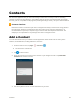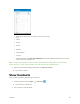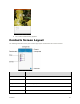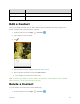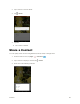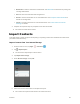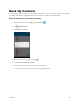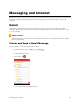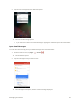User's Manual
Table Of Contents
- Table of Contents
- Introduction
- Get Started
- Basic Operations
- Your Tablet Interface
- Contacts
- Messaging and Internet
- Camera and Video
- Apps and Features
- Connectivity
- Settings
- Basic Settings
- Wi-Fi Settings Menu
- Bluetooth Settings
- Data Usage Settings
- More Settings
- Virtual Private Networks (VPN)
- Display Settings
- Sound and Notification Settings
- Storage Settings
- Battery Settings
- Applications Settings
- Location Access Settings
- Security Settings
- Lock Screen Settings
- Accounts Settings
- Language and Input Settings
- Backup and Reset
- Date and Time Settings
- Accessibility Settings
- Printing Settings
- Activate This Device
- About Tablet
- System Update
- For Assistance
- Index
Contacts 59
Bluetooth to send the information via Bluetooth. See Bluetooth for information on pairing and
sending via Bluetooth.
Drive to share the information with Google Drive.
Email to send the information as an email attachment. See Compose and Send Email for
details on sending email.
Gmail to send the information as a Gmail attachment. See Create and Send a Gmail
Message for details.
4. Complete the required steps as prompted for the selected method.
The selected contact will be shared.
Import Contacts
Your tablet offers a couple of options for importing or exporting contacts from installed nano SIM card or
your tablet's internal memory.
Import Contacts from Your Internal Storage
1. From the home screen, tap Apps > Contacts .
2. Tap > Import/export.
You will see the Import/export contacts menu.
3. Tap Import from storage.
4. Select Phone storage and tap OK.
5. Follow the onscreen instructions to complete the import.
The contacts are imported and stored in the selected account.