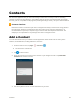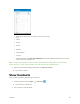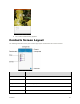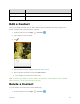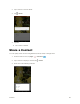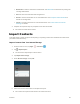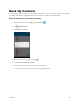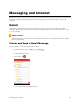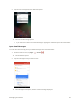User's Manual
Table Of Contents
- Table of Contents
- Introduction
- Get Started
- Basic Operations
- Your Tablet Interface
- Contacts
- Messaging and Internet
- Camera and Video
- Apps and Features
- Connectivity
- Settings
- Basic Settings
- Wi-Fi Settings Menu
- Bluetooth Settings
- Data Usage Settings
- More Settings
- Virtual Private Networks (VPN)
- Display Settings
- Sound and Notification Settings
- Storage Settings
- Battery Settings
- Applications Settings
- Location Access Settings
- Security Settings
- Lock Screen Settings
- Accounts Settings
- Language and Input Settings
- Backup and Reset
- Date and Time Settings
- Accessibility Settings
- Printing Settings
- Activate This Device
- About Tablet
- System Update
- For Assistance
- Index
Contacts 54
Contacts
The Contacts application lets you store and manage contacts from a variety of sources, including
contacts you enter and save directly in your tablet as well as contacts synchronized with your Google
Account, your PC, compatible email programs (including Exchange Server), and your Facebook friends.
Contacts Cautions
Information saved in Contacts may be lost or changed if the battery is removed for a long period or
left uncharged. Accidents or malfunctions may also cause loss or change to information. It is
recommended that you keep a separate copy of contacts and other important information. The
company is not responsible for any damages from lost or changed contacts.
Add a Contact
You can add contacts from your tablet’s Contacts application. Enter details such as name, phone
numbers, email addresses, mailing addresses, and more.
1. From the home screen, tap Apps > Contacts .
You will see the Contacts list.
2. Tap to add a contact.
3. Select the account if you want to save contacts to your Google Account or tap ADD NEW
ACCOUNT to create an account.
4. Use the keyboard to enter as much information as you want.