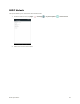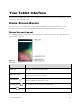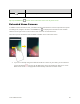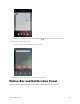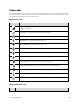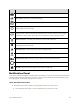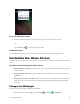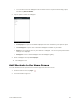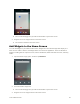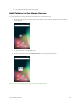User's Manual
Table Of Contents
- Table of Contents
- Introduction
- Get Started
- Basic Operations
- Your Tablet Interface
- Contacts
- Messaging and Internet
- Camera and Video
- Apps and Features
- Connectivity
- Settings
- Basic Settings
- Wi-Fi Settings Menu
- Bluetooth Settings
- Data Usage Settings
- More Settings
- Virtual Private Networks (VPN)
- Display Settings
- Sound and Notification Settings
- Storage Settings
- Battery Settings
- Applications Settings
- Location Access Settings
- Security Settings
- Lock Screen Settings
- Accounts Settings
- Language and Input Settings
- Backup and Reset
- Date and Time Settings
- Accessibility Settings
- Printing Settings
- Activate This Device
- About Tablet
- System Update
- For Assistance
- Index
Your Tablet Interface 50
Close the Notification Panel
■ Slide the notification panel up. (Slide your finger up from the bottom of the screen.)
– or –
Tap the Back key to close the notification panel.
Notification Panel
The notification panel gives you access to both the notifications and the quick settings menus.
Customize the Home Screen
Learn how to set the wallpaper and add, move, or remove shortcuts, widgets, and folders from the home
screen.
Operations for Rearranging the Home Screen
● Moving Widgets and Icons: From the Home screen, tap and hold an item and then drag it to the
desired location.
● Deleting Widgets and Icons: From the Home screen, tap and hold an item and then drag it to
Remove.
● Displaying the Home Screen Menu: From the Home screen, touch and hold an empty space to
display the home screen menu. Menu options include WALLPAPERS, WIDGETS, SETTINGS,
and APPS.
Change the Wallpaper
Select and assign your tablet’s background wallpaper.
1. From the home screen, tap Apps > Settings > Display > Wallpaper.