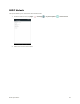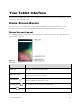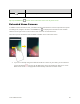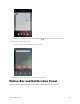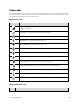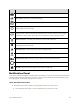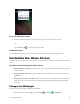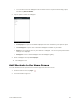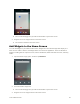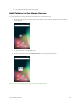User's Manual
Table Of Contents
- Table of Contents
- Introduction
- Get Started
- Basic Operations
- Your Tablet Interface
- Contacts
- Messaging and Internet
- Camera and Video
- Apps and Features
- Connectivity
- Settings
- Basic Settings
- Wi-Fi Settings Menu
- Bluetooth Settings
- Data Usage Settings
- More Settings
- Virtual Private Networks (VPN)
- Display Settings
- Sound and Notification Settings
- Storage Settings
- Battery Settings
- Applications Settings
- Location Access Settings
- Security Settings
- Lock Screen Settings
- Accounts Settings
- Language and Input Settings
- Backup and Reset
- Date and Time Settings
- Accessibility Settings
- Printing Settings
- Activate This Device
- About Tablet
- System Update
- For Assistance
- Index
Your Tablet Interface 48
Status Bar
The status bar at the top of the home screen provides tablet and service status information on the right
side and notification alerts on the left. To view the notification panel or access the quick settings menu,
pull down the status bar from the top of the screen.
Main Status Icons
Icon
Status
Signal strength - Shows your current signal strength (the more bars there are, the
stronger the signal is).
No service - Your tablet cannot find a mobile network.
Sprint 4G LTE data service is available.
Bluetooth
®
on - Indicates that Bluetooth is on.
Wi-Fi connected - Indicates that Wi-Fi is in use.
GPS active - Indicates that GPS is active.
Location on - Indicates that Location is on.
Airplane mode - Indicates that your tablet is in Airplane mode.
Very low battery - Indicates that the battery is very low.
Battery drained (50%) - Indicates that the battery is partially drained.
Battery full - Indicates that the battery is fully charged.
Battery charging - Indicates that the battery is charging.
Alarm - Indicates that an alarm is set.
Main Notification Icons
Icon
Notification