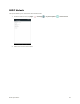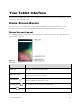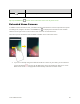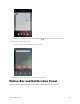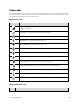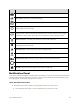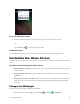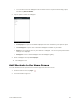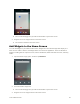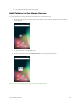User's Manual
Table Of Contents
- Table of Contents
- Introduction
- Get Started
- Basic Operations
- Your Tablet Interface
- Contacts
- Messaging and Internet
- Camera and Video
- Apps and Features
- Connectivity
- Settings
- Basic Settings
- Wi-Fi Settings Menu
- Bluetooth Settings
- Data Usage Settings
- More Settings
- Virtual Private Networks (VPN)
- Display Settings
- Sound and Notification Settings
- Storage Settings
- Battery Settings
- Applications Settings
- Location Access Settings
- Security Settings
- Lock Screen Settings
- Accounts Settings
- Language and Input Settings
- Backup and Reset
- Date and Time Settings
- Accessibility Settings
- Printing Settings
- Activate This Device
- About Tablet
- System Update
- For Assistance
- Index
Your Tablet Interface 46
Item
Description
Back key
Tap to return to the previous screen.
Tip: Tap the Home key to return to the main home screen from any other screen.
Extended Home Screens
In addition to the main home screen, your tablet features extended home screens to provide more space
for adding icons, widgets, and more. Press Home key to display the main home screen and then
slide the screen right or left to move from the main screen to an extended screen.
There are up to 20 extended screens available in addition to the main home screen.
● If you are not already using the maximum number of screens for your tablet, you can add more
screens by tapping to access the all applications. Then tap and drag an app icon to a new
blank screen. An additional page will be automatically created on the home screen.