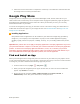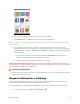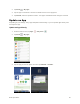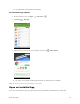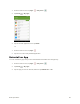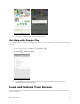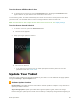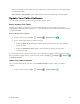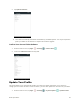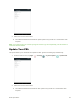User's Manual
Table Of Contents
- Table of Contents
- Introduction
- Get Started
- Basic Operations
- Your Tablet Interface
- Contacts
- Messaging and Internet
- Camera and Video
- Apps and Features
- Connectivity
- Settings
- Basic Settings
- Wi-Fi Settings Menu
- Bluetooth Settings
- Data Usage Settings
- More Settings
- Virtual Private Networks (VPN)
- Display Settings
- Sound and Notification Settings
- Storage Settings
- Battery Settings
- Applications Settings
- Location Access Settings
- Security Settings
- Lock Screen Settings
- Accounts Settings
- Language and Input Settings
- Backup and Reset
- Date and Time Settings
- Accessibility Settings
- Printing Settings
- Activate This Device
- About Tablet
- System Update
- For Assistance
- Index
Basic Operations 40
Turn the Screen Off When Not in Use
■ To quickly turn the screen off, press the Power/lock button. Pressing the Power/lock button
again or will turn on your tablet screen and show the lock screen.
To save battery power, the tablet automatically turns off the screen after a certain period of time when
you leave it idle. You will still be able to receive messages while the tablet’s screen is off.
Note: For information on how to adjust the time before the screen turns off, see Display Settings.
Turn the Screen On and Unlock It
1. To turn the screen on, press the Power/lock button.
The lock screen appears.
2. Swipe your finger upward to unlock it.
The screen is unlocked.
If you have set up a screen lock, you will be prompted to draw the pattern or enter the
password or PIN. See Screen Lock.
Update Your Tablet
From time to time, updates may become available for your tablet. You can download and apply updates
through the Settings > System Update menu.
Software Update Cautions
During update: The tablet cannot be used until the software update is complete. It may take time to
update your tablet’s software.
Signal during update: Update your tablet where signal reception is good, and do not change
location during the update process. Make sure the battery is adequately charged before beginning an