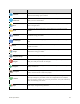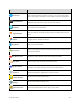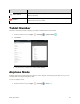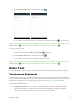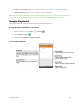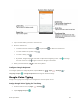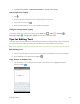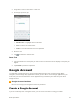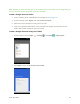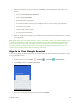User's Manual
Table Of Contents
- Table of Contents
- Introduction
- Get Started
- Basic Operations
- Your Tablet Interface
- Contacts
- Messaging and Internet
- Camera and Video
- Apps and Features
- Connectivity
- Settings
- Basic Settings
- Wi-Fi Settings Menu
- Bluetooth Settings
- Data Usage Settings
- More Settings
- Virtual Private Networks (VPN)
- Display Settings
- Sound and Notification Settings
- Storage Settings
- Battery Settings
- Applications Settings
- Location Access Settings
- Security Settings
- Lock Screen Settings
- Accounts Settings
- Language and Input Settings
- Backup and Reset
- Date and Time Settings
- Accessibility Settings
- Printing Settings
- Activate This Device
- About Tablet
- System Update
- For Assistance
- Index
Basic Operations 29
1. Tap a text field where you want to enter the text.
2. Enter the desired text.
To delete incorrect characters, tap . Tap and hold to delete the whole word.
To enter numbers or symbols, tap .
To enter a smiley, tap .
By default, Google Keyboard starts with a capital at the beginning of text. Tap to change
the case of the text. Tap again to switch to all upper case letters.
3. When you have finished, tap to close the keyboard.
Configure Google Keyboard
To configure options for Google keyboard, tap the Home key > Apps > Settings >
Language & input > Google Keyboard and change the desired settings.
Google Voice Typing
Google Voice typing uses Google voice recognition to convert speech to text.
Assign Google Voice Typing for Text Entry
1. From the home screen, tap Apps > Settings .
2. Tap Language & input .