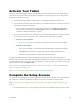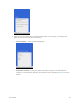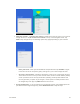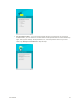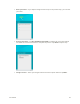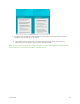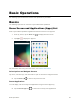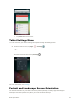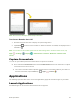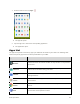User's Manual
Table Of Contents
- Table of Contents
- Introduction
- Get Started
- Basic Operations
- Your Tablet Interface
- Contacts
- Messaging and Internet
- Camera and Video
- Apps and Features
- Connectivity
- Settings
- Basic Settings
- Wi-Fi Settings Menu
- Bluetooth Settings
- Data Usage Settings
- More Settings
- Virtual Private Networks (VPN)
- Display Settings
- Sound and Notification Settings
- Storage Settings
- Battery Settings
- Applications Settings
- Location Access Settings
- Security Settings
- Lock Screen Settings
- Accounts Settings
- Language and Input Settings
- Backup and Reset
- Date and Time Settings
- Accessibility Settings
- Printing Settings
- Activate This Device
- About Tablet
- System Update
- For Assistance
- Index
Get Started 16
Add your account – Tap Enter your email and complete the steps to sign in to your current
Google Account, or tap Or create a new account to set up a new Google Account. Tap
SKIP to skip Google setup. The following options may apply depending on your selection:
• Enter your email – Enter your Gmail address and password and tap ACCEPT to agree
to the terms of service and privacy policy and sign in to your current Google Account.
• Or create a new account – Follow the instructions to sign up for a new Google Account.
There will be screens to enter your first and last names, create an email address (Gmail),
create a password, enter recovery information (including a backup email address and
recovery question), an option to join Google+, and an option to enable purchases from
the Google Play store app. Tap NEXT between each screen.
Set up payment info – If you are setting up a new Google account, select billing options for
purchases made through Google Play. Select Remind me later to skip this step.