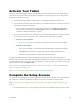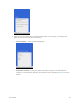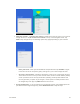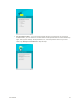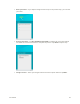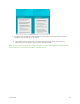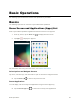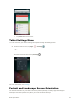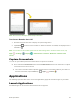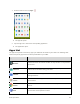User's Manual
Table Of Contents
- Table of Contents
- Introduction
- Get Started
- Basic Operations
- Your Tablet Interface
- Contacts
- Messaging and Internet
- Camera and Video
- Apps and Features
- Connectivity
- Settings
- Basic Settings
- Wi-Fi Settings Menu
- Bluetooth Settings
- Data Usage Settings
- More Settings
- Virtual Private Networks (VPN)
- Display Settings
- Sound and Notification Settings
- Storage Settings
- Battery Settings
- Applications Settings
- Location Access Settings
- Security Settings
- Lock Screen Settings
- Accounts Settings
- Language and Input Settings
- Backup and Reset
- Date and Time Settings
- Accessibility Settings
- Printing Settings
- Activate This Device
- About Tablet
- System Update
- For Assistance
- Index
Get Started 14
Activate Your Tablet
Follow the instructions below to activate your tablet if it has not already been activated. Depending on
your account or how and where you purchased your tablet, it may be ready to use or you may need to
activate it on your Sprint account.
● If you purchased your tablet at a Sprint Store, it is probably activated and ready to use.
● If you received your tablet in the mail and it is for a new Sprint account or a new line of service, it
is designed to activate automatically.
When you turn the tablet on for the first time, you should see a Hands Free Activation
screen, which may be followed by a PRL Update screen and a Firmware Update screen.
Follow the onscreen instructions to continue.
● If you received your tablet in the mail and you are activating a new tablet for an existing number
on your account, you can activate on your computer online or directly on your tablet.
Activate on your computer:
• Go to sprint.com/activate and complete the online instructions to activate your tablet.
Activate on your tablet:
• Turn on your new tablet. Your tablet will automatically attempt Hands-Free Activation.
• Tap Activate to override auto-activation and start the manual activation wizard.
• Follow the onscreen prompts to complete the activation process.
To confirm activation, attempt to load a web page in Chrome browser while ensuring that Wi-Fi is
disabled. If you are able to load a web page with Wi-Fi disabled, then activation is confirmed. If your tablet
is still not activated, visit sprint.com/support for assistance. If you do not have access to the Internet, call
Sprint Customer Service at 1-888-211-4727.
Tip: Do not press the Power/lock button while the tablet is being activated. Pressing the Power/lock
button cancels the activation process.
Note: If you are having any difficulty with activation, visit sprint.com/support.
Complete the Setup Screens
The setup screens help you set up certain features and preferences on your tablet. Once your tablet has
been turned on, you will see a Welcome message. You can then complete the setup process.
Note: You may be able to complete the setup screens before your tablet has been activated on your
account.
1. At the Welcome screen, you can configure your device's accessibility settings or choose to skip.