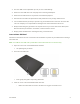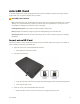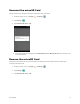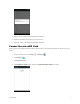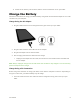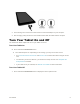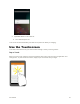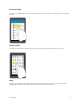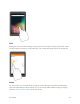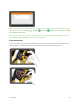User's Manual
Table Of Contents
- Table of Contents
- Introduction
- Get Started
- Basic Operations
- Your Tablet Interface
- Contacts
- Messaging and Internet
- Camera and Video
- Apps and Features
- Connectivity
- Settings
- Basic Settings
- Wi-Fi Settings Menu
- Bluetooth Settings
- Data Usage Settings
- More Settings
- Virtual Private Networks (VPN)
- Display Settings
- Sound and Notification Settings
- Storage Settings
- Battery Settings
- Applications Settings
- Location Access Settings
- Security Settings
- Lock Screen Settings
- Accounts Settings
- Language and Input Settings
- Backup and Reset
- Date and Time Settings
- Accessibility Settings
- Printing Settings
- Activate This Device
- About Tablet
- System Update
- For Assistance
- Index
Get Started 13
Note: The Auto-rotate check box needs to be selected for the screen orientation to automatically change.
From the Home screen, tap Apps > Settings > Display > When device is rotated > Rotate
the contents of the screen.
Tip: You can also access the screen rotation setting from the notification panel. Pull down the status bar
and tap Auto-rotate or Portrait to select or deselect the option.
Pinch and Spread
“Pinch” the screen using your thumb and forefinger to zoom out or “spread” the screen to zoom in when
viewing a picture or a Web page. (Move fingers inward to zoom out and outward to zoom in.)