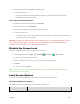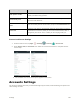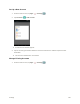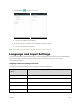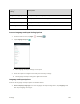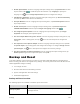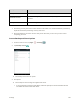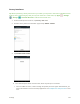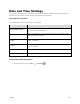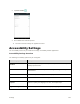User's Manual
Table Of Contents
- Table of Contents
- Introduction
- Get Started
- Basic Operations
- Your Tablet Interface
- Contacts
- Messaging and Internet
- Camera and Video
- Apps and Features
- Connectivity
- Settings
- Basic Settings
- Wi-Fi Settings Menu
- Bluetooth Settings
- Data Usage Settings
- More Settings
- Virtual Private Networks (VPN)
- Display Settings
- Sound and Notification Settings
- Storage Settings
- Battery Settings
- Applications Settings
- Location Access Settings
- Security Settings
- Lock Screen Settings
- Accounts Settings
- Language and Input Settings
- Backup and Reset
- Date and Time Settings
- Accessibility Settings
- Printing Settings
- Activate This Device
- About Tablet
- System Update
- For Assistance
- Index
Settings 159
● Enable Spell Checker: From the Language and input settings menu, tap Spell checker and then
tap the switch to On to enable the spell check function. Tap Language to specify the
language or tap next to Google Spell Checker option to configure the settings.
● Add Words to Dictionary: From the Language and input setting menu, tap Personal dictionary
and then tap ADD to add a word to the dictionary.
● Set Input Method: From the Language and input setting menu, tap Current Keyboard and then
tap an input method.
● Enable Voice Input: From the Language and input setting menu, tap Current Keyboard >
CHOOSE KEYBOARDS and then tap the Google voice typing switch to On .
● Set Google Keyboard Options: From the Language and input settings menu, tap Google
Keyboard and configure your keyboard options.
● Set Voice Output When Using Voice Search: From the Language and input settings menu, tap
Voice input, select a setting option, and tap next to the selected option to configure the
settings.
● Set Output for Text-to-Speech Output: From the Language and input settings menu, tap Text-
to-speech output, tap a setting option and configure the settings. To configure Google Text-to-
speech Engine, tap next to this option and configure the necessary settings.
● Set Speed of Pointer for Mouse/Trackpad: From the Language and input settings menu, tap
Pointer speed, drag the bar to adjust the speed, and tap OK.
Backup and Reset
Your tablet’s Backup & reset menu lets you back up your tablet’s data and settings to Google servers
before resetting your tablet to the original factory settings. The Factory data reset erases all data from the
tablet’s application storage, including:
● Your Google Account
● All other email and social networking accounts
● System and application data and settings
● Downloaded applications
Backup and Reset Overview
The following options are available in the Back up and reset menu:
Backup and Reset Option
Description
Back up my data
Enable backup for application data, Wi-Fi passwords, and other settings
to Google servers.