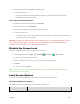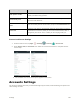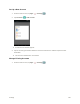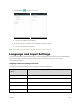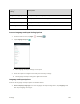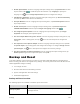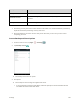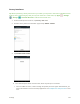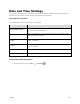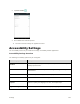User's Manual
Table Of Contents
- Table of Contents
- Introduction
- Get Started
- Basic Operations
- Your Tablet Interface
- Contacts
- Messaging and Internet
- Camera and Video
- Apps and Features
- Connectivity
- Settings
- Basic Settings
- Wi-Fi Settings Menu
- Bluetooth Settings
- Data Usage Settings
- More Settings
- Virtual Private Networks (VPN)
- Display Settings
- Sound and Notification Settings
- Storage Settings
- Battery Settings
- Applications Settings
- Location Access Settings
- Security Settings
- Lock Screen Settings
- Accounts Settings
- Language and Input Settings
- Backup and Reset
- Date and Time Settings
- Accessibility Settings
- Printing Settings
- Activate This Device
- About Tablet
- System Update
- For Assistance
- Index
Settings 155
Security Setting
Description
Make pattern visible
You can select whether the pattern will be visible on the screen when you
unlock your tablet using a pattern.
Automatically lock
Choose the amount of time before the screen automatically locks after
the screen has timed-out.
Power button instantly
locks
You can instantly lock the screen when you press the Power/lock button.
Smart lock
Configure your tablet to automatically unlock the device when you have a
trusted device connected, when you are at the trusted location, when it
recognizes your face or voice, or when you are carrying it with you.
Access Lock Screen Settings
1. From the home screen, tap Apps > Settings > Security > Screen lock.
2. Select Pattern, PIN, or Password. Then follow the onscreen instructions to complete the lock
screen setup.
The available Lock screen menu options appear on the screen.
Accounts Settings
The Accounts settings menu lets you add and manage all your email, social networking, and picture and
video sharing accounts.