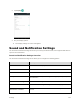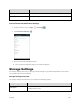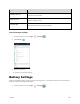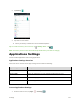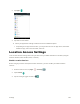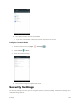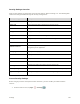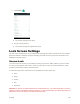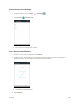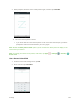User's Manual
Table Of Contents
- Table of Contents
- Introduction
- Get Started
- Basic Operations
- Your Tablet Interface
- Contacts
- Messaging and Internet
- Camera and Video
- Apps and Features
- Connectivity
- Settings
- Basic Settings
- Wi-Fi Settings Menu
- Bluetooth Settings
- Data Usage Settings
- More Settings
- Virtual Private Networks (VPN)
- Display Settings
- Sound and Notification Settings
- Storage Settings
- Battery Settings
- Applications Settings
- Location Access Settings
- Security Settings
- Lock Screen Settings
- Accounts Settings
- Language and Input Settings
- Backup and Reset
- Date and Time Settings
- Accessibility Settings
- Printing Settings
- Activate This Device
- About Tablet
- System Update
- For Assistance
- Index
Settings 153
4. When prompted, draw the screen unlock pattern again, and then tap CONFIRM.
The screen unlock pattern is saved.
If you fail to draw the correct unlock pattern on the screen after five attempts, you will be
prompted to wait for 30 seconds before you can try again.
Note: Disable the Make pattern visible option if you do not want the unlock pattern to display on the
screen when you unlock it.
Note: To change your unlock screen pattern, from home, tap Apps > Settings > Security >
Screen lock.
Use a Screen Unlock PIN
1. From the Screen lock settings menu, tap PIN.
2. Enter a PIN and tap CONTINUE.