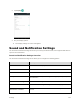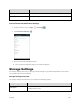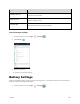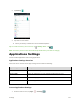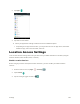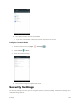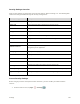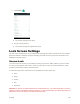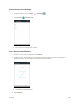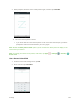User's Manual
Table Of Contents
- Table of Contents
- Introduction
- Get Started
- Basic Operations
- Your Tablet Interface
- Contacts
- Messaging and Internet
- Camera and Video
- Apps and Features
- Connectivity
- Settings
- Basic Settings
- Wi-Fi Settings Menu
- Bluetooth Settings
- Data Usage Settings
- More Settings
- Virtual Private Networks (VPN)
- Display Settings
- Sound and Notification Settings
- Storage Settings
- Battery Settings
- Applications Settings
- Location Access Settings
- Security Settings
- Lock Screen Settings
- Accounts Settings
- Language and Input Settings
- Backup and Reset
- Date and Time Settings
- Accessibility Settings
- Printing Settings
- Activate This Device
- About Tablet
- System Update
- For Assistance
- Index
Settings 151
2. Tap Security .
The Security settings menu opens.
3. Set your security options.
Your security settings are applied and saved.
Lock Screen Settings
The lock screen settings let you set your method for unlocking your tablet, customize lock screen options,
determine whether to show pop-up tips for unlocking the tablet, and enter your owner information to be
displayed on the lock screen.
Screen Lock
You can increase the security of your tablet by creating a screen lock. When enabled, you have to draw
the correct unlock pattern on the screen, enter the correct PIN, or enter the correct password to unlock
the tablet’s control keys, buttons, and touchscreen.
In order from least secure to most secure, the available screen lock options are:
● None
● Swipe
● Pattern
● PIN
● Password
Important: To protect your tablet and data from unauthorized access, it is recommended that you use the
highest security level available (Password protection). It is also recommended you frequently change your
password to ensure the safety of your tablet and personal data.