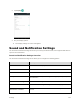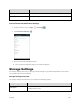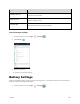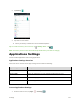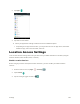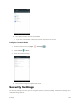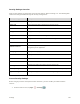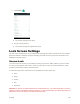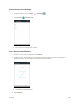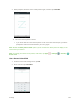User's Manual
Table Of Contents
- Table of Contents
- Introduction
- Get Started
- Basic Operations
- Your Tablet Interface
- Contacts
- Messaging and Internet
- Camera and Video
- Apps and Features
- Connectivity
- Settings
- Basic Settings
- Wi-Fi Settings Menu
- Bluetooth Settings
- Data Usage Settings
- More Settings
- Virtual Private Networks (VPN)
- Display Settings
- Sound and Notification Settings
- Storage Settings
- Battery Settings
- Applications Settings
- Location Access Settings
- Security Settings
- Lock Screen Settings
- Accounts Settings
- Language and Input Settings
- Backup and Reset
- Date and Time Settings
- Accessibility Settings
- Printing Settings
- Activate This Device
- About Tablet
- System Update
- For Assistance
- Index
Settings 146
Storage Setting
Description
Unmount SD card
If an optional memory card is installed, tap to unmount the memory card
to allow for safe removal.
Mount SD card
If an optional memory card is installed, tap to mount the memory card and
make it available for use.
Erase SD card
If an optional memory card is installed, tap to erase all data stored on the
card and prepare it for use by your tablet.
Access Storage Settings
1. From the home screen, tap Apps > Settings .
2. Tap Storage .
3. Check or tap items.
Review your storage settings.
Battery Settings
Monitor your tablet’s battery usage through this settings menu. View which functions are consuming your
battery’s charge and at what percentage.
1. From the home screen, tap Apps > Settings .