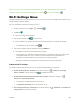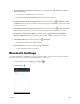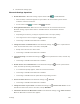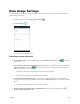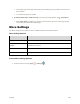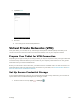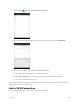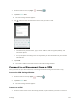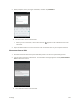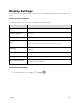User's Manual
Table Of Contents
- Table of Contents
- Introduction
- Get Started
- Basic Operations
- Your Tablet Interface
- Contacts
- Messaging and Internet
- Camera and Video
- Apps and Features
- Connectivity
- Settings
- Basic Settings
- Wi-Fi Settings Menu
- Bluetooth Settings
- Data Usage Settings
- More Settings
- Virtual Private Networks (VPN)
- Display Settings
- Sound and Notification Settings
- Storage Settings
- Battery Settings
- Applications Settings
- Location Access Settings
- Security Settings
- Lock Screen Settings
- Accounts Settings
- Language and Input Settings
- Backup and Reset
- Date and Time Settings
- Accessibility Settings
- Printing Settings
- Activate This Device
- About Tablet
- System Update
- For Assistance
- Index
Settings 142
2. When prompted, enter your login credentials, and then tap CONNECT.
You will connect to the selected VPN.
When you are connected, a VPN connected icon appears in the notification area of the
status bar.
3. Open the Web browser to access resources such as intranet sites on your corporate network.
Disconnect from a VPN
1. Pull down the status bar and tap the notification panel to access the Quick Settings menu.
2. Tap the VPN connection to disconnect. A confirmation message appears and tap DISCONNECT
VPN to disconnect from it.
Your tablet disconnects from the VPN.