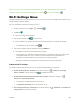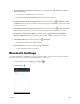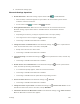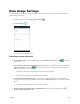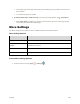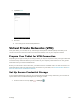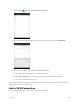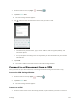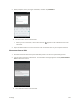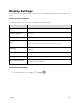User's Manual
Table Of Contents
- Table of Contents
- Introduction
- Get Started
- Basic Operations
- Your Tablet Interface
- Contacts
- Messaging and Internet
- Camera and Video
- Apps and Features
- Connectivity
- Settings
- Basic Settings
- Wi-Fi Settings Menu
- Bluetooth Settings
- Data Usage Settings
- More Settings
- Virtual Private Networks (VPN)
- Display Settings
- Sound and Notification Settings
- Storage Settings
- Battery Settings
- Applications Settings
- Location Access Settings
- Security Settings
- Lock Screen Settings
- Accounts Settings
- Language and Input Settings
- Backup and Reset
- Date and Time Settings
- Accessibility Settings
- Printing Settings
- Activate This Device
- About Tablet
- System Update
- For Assistance
- Index
Settings 139
2. Tap More .
3. Set items.
Your settings are saved and implemented.
Virtual Private Networks (VPN)
From your tablet, you can add, set up, and manage virtual private networks (VPNs) that allow you to
connect and access resources inside a secured local network, such as your corporate network.
Prepare Your Tablet for VPN Connection
Depending on the type of VPN you are using at work, you may be required to enter your login credentials
or install security certificates before you can connect to your company’s local network. You can get this
information from your network administrator.
Before you can initiate a VPN connection, your tablet must first establish a Wi-Fi or data connection. For
information about setting up and using these connections on your tablet, see Chrome Browser and Turn
Wi-Fi On and Connect to a Wireless Network.
Set Up Secure Credential Storage
If your network administrator instructs you to download and install security certificates, you must first set
up the tablet’s secure credential storage before setting up a VPN.
1. From the home screen tap Apps > Settings .