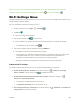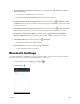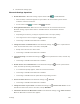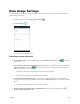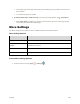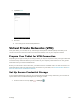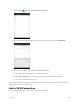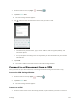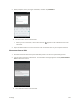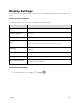User's Manual
Table Of Contents
- Table of Contents
- Introduction
- Get Started
- Basic Operations
- Your Tablet Interface
- Contacts
- Messaging and Internet
- Camera and Video
- Apps and Features
- Connectivity
- Settings
- Basic Settings
- Wi-Fi Settings Menu
- Bluetooth Settings
- Data Usage Settings
- More Settings
- Virtual Private Networks (VPN)
- Display Settings
- Sound and Notification Settings
- Storage Settings
- Battery Settings
- Applications Settings
- Location Access Settings
- Security Settings
- Lock Screen Settings
- Accounts Settings
- Language and Input Settings
- Backup and Reset
- Date and Time Settings
- Accessibility Settings
- Printing Settings
- Activate This Device
- About Tablet
- System Update
- For Assistance
- Index
Settings 137
Data Usage Settings
The data usage menu lets you view your tablet’s mobile and Wi-Fi data usage, set data limits, restrict
hotspot usage, and more.
1. From the home screen tap Apps > Settings .
2. Tap Data usage .
The data usage window opens.
Data Usage Settings Operations
● Enable Mobile Data: In Data usage window, tap the Cellular data switch to On to enable
the service.
● Set Amount for Alert when Data Usage Increases: From the Data usage window, tap the Set
cellular data limit switch to On to enable this function. Then drag the horizontal warning
slider up and down to set an amount.
Data usage amounts are approximate. Actual amounts may differ.
This setting is available when Cellular data is enabled.
● Set Date for Resetting Data Usage: To set the data usage measuring cycle, from the Data
usage window, tap the time period field and then select Change cycle. Set a reset date, and tap
SET.
This setting is available when Cellular data is enabled.
● Enable Restriction on Mobile Data in Background: From the Data usage window, tap >
Restrict background data > OK.