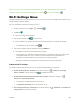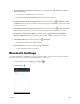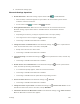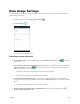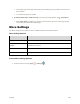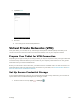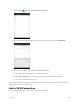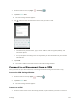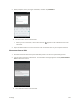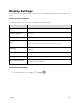User's Manual
Table Of Contents
- Table of Contents
- Introduction
- Get Started
- Basic Operations
- Your Tablet Interface
- Contacts
- Messaging and Internet
- Camera and Video
- Apps and Features
- Connectivity
- Settings
- Basic Settings
- Wi-Fi Settings Menu
- Bluetooth Settings
- Data Usage Settings
- More Settings
- Virtual Private Networks (VPN)
- Display Settings
- Sound and Notification Settings
- Storage Settings
- Battery Settings
- Applications Settings
- Location Access Settings
- Security Settings
- Lock Screen Settings
- Accounts Settings
- Language and Input Settings
- Backup and Reset
- Date and Time Settings
- Accessibility Settings
- Printing Settings
- Activate This Device
- About Tablet
- System Update
- For Assistance
- Index
Settings 136
The Bluetooth settings open.
Bluetooth Settings Operations
● Enable Bluetooth: In Bluetooth settings, tap the switch to On to enable Bluetooth.
When enabled, confirmation appears for your tablet to be discoverable by other devices.
Follow the onscreen instructions.
Set the switch to On to enable or Off to disable.
● Pairing Bluetooth Devices: Make sure the other devices are set to be discovered. From
Bluetooth settings, tap the device name in “Available devices” and follow the onscreen
instructions.
Depending on the device, you may be required to enter or accept a passkey.
If the target device does not appear, tap > Refresh to search again.
This setting is available when Bluetooth is enabled.
● Change the Name of a Paired Device: From Bluetooth settings, tap next to a paired device
name. On the Name field, enter a new name, and tap OK.
Emojis cannot be used in a device name.
This setting is available when Bluetooth is enabled.
● Canceling Pairing: From Bluetooth settings, tap next to a paired device name, and then tap
FORGET.
This setting is available when Bluetooth is enabled.
● Enable Service from a Paired Device: From Bluetooth settings tap next to a paired device
name, and then tap the listing under Use for.
If a confirmation prompt appears, follow the onscreen instructions.
This setting is available when Bluetooth is enabled.
This setting is available when the paired device is providing a service.
● Search for Other Devices: From Bluetooth settings, tap > Refresh.
This setting is available when Bluetooth is enabled.
● Change the Name of your Tablet: From Bluetooth settings, tap > Rename this device. On the
Rename this device field, enter a new name, and tap RENAME.
● Check Files Received via Bluetooth Transfer: From Bluetooth settings, tap > Show received
files. The Bluetooth received screen appears.