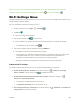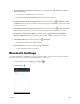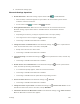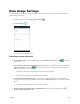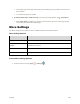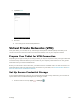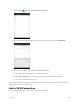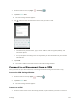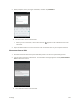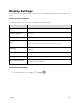User's Manual
Table Of Contents
- Table of Contents
- Introduction
- Get Started
- Basic Operations
- Your Tablet Interface
- Contacts
- Messaging and Internet
- Camera and Video
- Apps and Features
- Connectivity
- Settings
- Basic Settings
- Wi-Fi Settings Menu
- Bluetooth Settings
- Data Usage Settings
- More Settings
- Virtual Private Networks (VPN)
- Display Settings
- Sound and Notification Settings
- Storage Settings
- Battery Settings
- Applications Settings
- Location Access Settings
- Security Settings
- Lock Screen Settings
- Accounts Settings
- Language and Input Settings
- Backup and Reset
- Date and Time Settings
- Accessibility Settings
- Printing Settings
- Activate This Device
- About Tablet
- System Update
- For Assistance
- Index
Settings 135
● Enable Wi-Fi Only for Stable Connection: From Wi-Fi settings, tap > Advanced > Avoid
poor connections.
The setting is available when Wi-Fi is turned on.
Check the Avoid poor connections check box to turn the option on.
● Install Certificates for Wi-Fi Authentication: From Wi-Fi settings, tap > Advanced > Install
certificates and then select a certificate stored in Google Drive, Downloads, the internal storage,
or the memory card.
● Sharing Data with Other Wi-Fi Direct Devices: From Wi-Fi settings, tap > Advanced > Wi-Fi
Direct and then follow the onscreen instructions on both device to complete the connection.
● Initiate Wi-Fi Connection via WPS: From Wi-Fi settings, tap > Advanced > WPS Push
button or WPS PIN Entry. Push the WPS button or enter the PIN to initiate the connection.
● Check MAC Address: From Wi-Fi settings, tap > Advanced.
MAC Address appears below “MAC address.”
● Check IP Address: From Wi-Fi settings, tap > Advanced.
IP Address appears below “IP address.”
Bluetooth Settings
Your tablet’s Bluetooth
®
capabilities let you use wireless headsets, send and receive pictures and files,
and more. For details on your tablet’s Bluetooth usage, see Bluetooth.
1. From the home screen tap Apps > Settings .
2. Tap Bluetooth .