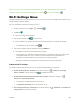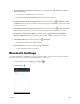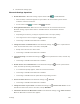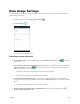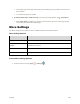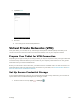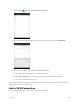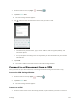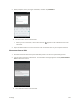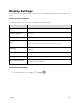User's Manual
Table Of Contents
- Table of Contents
- Introduction
- Get Started
- Basic Operations
- Your Tablet Interface
- Contacts
- Messaging and Internet
- Camera and Video
- Apps and Features
- Connectivity
- Settings
- Basic Settings
- Wi-Fi Settings Menu
- Bluetooth Settings
- Data Usage Settings
- More Settings
- Virtual Private Networks (VPN)
- Display Settings
- Sound and Notification Settings
- Storage Settings
- Battery Settings
- Applications Settings
- Location Access Settings
- Security Settings
- Lock Screen Settings
- Accounts Settings
- Language and Input Settings
- Backup and Reset
- Date and Time Settings
- Accessibility Settings
- Printing Settings
- Activate This Device
- About Tablet
- System Update
- For Assistance
- Index
Settings 134
Tip: You can also access settings from the notification panel. Pull down the status bar and tap the
notification panel to open the Quick Settings menu. Then tap to access the Settings .
Wi-Fi Settings Menu
The Wi-Fi settings menu lets you turn Wi-Fi on or off, set up and connect to available Wi-Fi networks, and
configure advanced Wi-Fi options.
For more information about Wi-Fi settings, see Wi-Fi.
1. From the home screen, tap Apps > Settings .
2. Tap Wi-Fi .
The Wi-Fi settings menu appears.
3. Tap the Wi-Fi switch to On to turn Wi-Fi on.
Wi-Fi is enabled. You will see the names and security settings of in-range Wi-Fi networks.
To disable Wi-Fi, tap the switch to Off .
4. Tap a Wi-Fi network, enter the password, and tap CONNECT.
Your tablet is connected to the selected Wi-Fi network.
The password, for a household wireless LAN router, is sometimes found on a sticker on the
router (WEP, WPA, KEY, etc.). Contact the router manufacturer for information. For
password for a public wireless LAN, check with user's service provider.
Entering a password is not required if an access point is not security protected.
Advanced Wi-Fi Settings
The advanced Wi-Fi settings menu lets you set up and manage wireless access points.
● Enable Scanning Always Available: From Wi-Fi settings, tap > Advanced > Scanning
always available. Tap the switch to On to enable this function.
● Enable Notification When Open Networks Are Available: From Wi-Fi settings, tap >
Advanced > Network notification.
The setting is available when Wi-Fi is turned on.
Tap Network notification to turn the option on or off.
● Set Timing for Pausing a Connection: From Wi-Fi settings, tap > Advanced > Keep Wi-Fi on
during sleep and then select a setting.