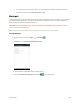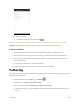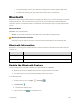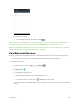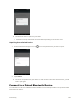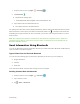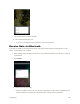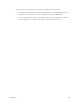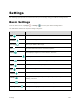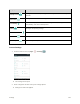User's Manual
Table Of Contents
- Table of Contents
- Introduction
- Get Started
- Basic Operations
- Your Tablet Interface
- Contacts
- Messaging and Internet
- Camera and Video
- Apps and Features
- Connectivity
- Settings
- Basic Settings
- Wi-Fi Settings Menu
- Bluetooth Settings
- Data Usage Settings
- More Settings
- Virtual Private Networks (VPN)
- Display Settings
- Sound and Notification Settings
- Storage Settings
- Battery Settings
- Applications Settings
- Location Access Settings
- Security Settings
- Lock Screen Settings
- Accounts Settings
- Language and Input Settings
- Backup and Reset
- Date and Time Settings
- Accessibility Settings
- Printing Settings
- Activate This Device
- About Tablet
- System Update
- For Assistance
- Index
Connectivity 125
Hotspot is enabled.
To disable Hotspot, tap the switch to Off .
Note: The best way to keep using the tablet as a hotspot is to have it connected to a power supply.
Important: Write down the passkey (password) for this communication (shown onscreen).
Connect to Hotspot
1. Enable Wi-Fi (wireless) functionality on your target device (laptop, media device, etc.).
2. Scan for Wi-Fi networks from the device and select your tablet hotspot from the network list.
3. Select this tablet and follow your onscreen instructions to enter the passkey (provided on the
Wi-Fi Hotspot page).
The device is connected via your tablet’s Hotspot.
4. Launch your Web browser to confirm you have an Internet connection.
Tethering
Use Tethering to share your device’s Internet connection with a computer that connects to your device via
USB cable, or by Bluetooth.
1. From the home screen, tap Apps > Settings .
2. Tap More > Tethering & portable hotspot.
3. Select a tethering option: USB tethering or Bluetooth tethering.
Tethering is turned on, and your tablet’s Internet connection can be shared with a connected
device.