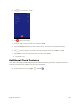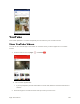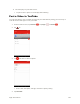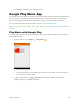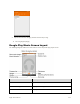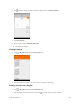User's Manual
Table Of Contents
- Table of Contents
- Introduction
- Get Started
- Basic Operations
- Your Tablet Interface
- Contacts
- Messaging and Internet
- Camera and Video
- Apps and Features
- Connectivity
- Settings
- Basic Settings
- Wi-Fi Settings Menu
- Bluetooth Settings
- Data Usage Settings
- More Settings
- Virtual Private Networks (VPN)
- Display Settings
- Sound and Notification Settings
- Storage Settings
- Battery Settings
- Applications Settings
- Location Access Settings
- Security Settings
- Lock Screen Settings
- Accounts Settings
- Language and Input Settings
- Backup and Reset
- Date and Time Settings
- Accessibility Settings
- Printing Settings
- Activate This Device
- About Tablet
- System Update
- For Assistance
- Index
Apps and Features 110
The video is uploaded to your YouTube channel.
Google Play Music App
The Google Play Music app lets you browse, shop, and play back songs purchased from Google Play as
well as songs you have loaded from your own music library. The music you choose is automatically
stored in your Google Play Music library and instantly ready to play via streaming or download.
For more information about Google Play Music, visit play.google.com/about/music.
Note: For information about loading music onto your tablet, see Transfer Files between Your Tablet and a
Computer.
Play Music with Google Play
Use the Google Play Music app to listen to all your music on your tablet. Compatible music file formats
include: MP3 and WAV.
1. From the home screen, tap Apps > Play Music .
The Play Music app opens.
If this is the first time you’ve used Google Play Music on your tablet, you need to sign in or
add a new account to get started.
2. To open the media library, tap > My Library. Then select a library category such as
GENRES, ARTISTS, ALBUMS, or SONGS.