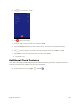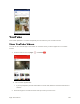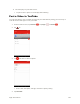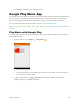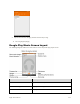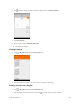User's Manual
Table Of Contents
- Table of Contents
- Introduction
- Get Started
- Basic Operations
- Your Tablet Interface
- Contacts
- Messaging and Internet
- Camera and Video
- Apps and Features
- Connectivity
- Settings
- Basic Settings
- Wi-Fi Settings Menu
- Bluetooth Settings
- Data Usage Settings
- More Settings
- Virtual Private Networks (VPN)
- Display Settings
- Sound and Notification Settings
- Storage Settings
- Battery Settings
- Applications Settings
- Location Access Settings
- Security Settings
- Lock Screen Settings
- Accounts Settings
- Language and Input Settings
- Backup and Reset
- Date and Time Settings
- Accessibility Settings
- Printing Settings
- Activate This Device
- About Tablet
- System Update
- For Assistance
- Index
Apps and Features 107
1. From the home screen, tap Apps > Facebook .
2. Enter your Facebook username and password and tap LOG IN.
Your Facebook account is added to your tablet.
Tip: If you do not have a Facebook account, tap Sign Up for Facebook to create a new account.
Use Facebook
Once you’ve downloaded the app and signed in, you can post and read updates, upload pictures, tag
locations, and more, all from your tablet.
1. From the home screen, tap Apps > Facebook .
The Facebook app launches.
If this is the first time you’ve used Facebook on your tablet, enter your Facebook ID and
password and tap LOG IN to sign in to an existing account, or tap Sign Up for Facebook to
set up a new Facebook account.
2. Tap STATUS and type an update, tap PHOTO and upload a picture from the gallery, tap CHECK
IN to share your location, “Like” and comment on friends’ posts, and more.