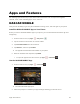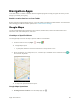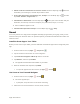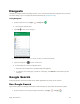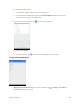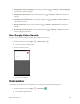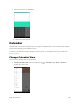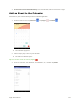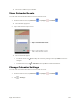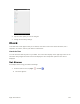User's Manual
Table Of Contents
- Table of Contents
- Introduction
- Get Started
- Basic Operations
- Your Tablet Interface
- Contacts
- Messaging and Internet
- Camera and Video
- Apps and Features
- Connectivity
- Settings
- Basic Settings
- Wi-Fi Settings Menu
- Bluetooth Settings
- Data Usage Settings
- More Settings
- Virtual Private Networks (VPN)
- Display Settings
- Sound and Notification Settings
- Storage Settings
- Battery Settings
- Applications Settings
- Location Access Settings
- Security Settings
- Lock Screen Settings
- Accounts Settings
- Language and Input Settings
- Backup and Reset
- Date and Time Settings
- Accessibility Settings
- Printing Settings
- Activate This Device
- About Tablet
- System Update
- For Assistance
- Index
Apps and Features 96
● Obtain Useful Area Information for Current Location: From the Maps app, tap , enter the
information you’re looking for, and then tap a result to view it.
● View Traffic Information, Aerial Photos, Etc., in Maps: From the Maps app, tap and then
tap Traffic, Satellite, Google Earth, etc.
● Check Route to Destination: From the Maps app, tap , enter your current location and your
destination, and then tap a method of transport (car, public transit, bicycle, or on foot).
Route candidates appear in a list.
● Check Detailed Operation for Maps: From the Maps app, tap > Help.
Scout
Scout™ by Telenav is a daily personal navigator that helps you get where you’re going. It lets you see
and hear turn-by-turn directions and it can provide important, personalized information about traffic and
alternate routes.
Install the Scout App on Your Tablet
Before you use Scout on your tablet, you must download and install the app from the Google Play store
app.
1. From the home screen, tap Apps > Play Store .
2. Tap the Search icon and search for "scout navigation".
3. Tap Scout GPS Navigation & Meet Up from the results list.
4. Tap INSTALL, and then tap ACCEPT.
The app will be downloaded and installed on your tablet.
5. When the download has completed, tap OPEN.
To open the app from the home screen, tap Apps > Scout .
Use Scout as Your Personal Navigator
1. From the home screen, tap Apps > Scout .
The Scout app will open.
If prompted, accept the terms of use before continuing.
2. Follow the on-screen instructions to access, launch, and use.