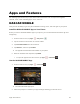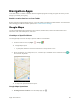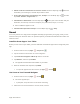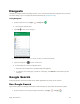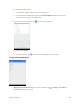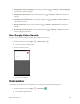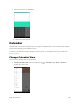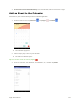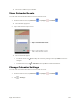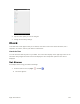User's Manual
Table Of Contents
- Table of Contents
- Introduction
- Get Started
- Basic Operations
- Your Tablet Interface
- Contacts
- Messaging and Internet
- Camera and Video
- Apps and Features
- Connectivity
- Settings
- Basic Settings
- Wi-Fi Settings Menu
- Bluetooth Settings
- Data Usage Settings
- More Settings
- Virtual Private Networks (VPN)
- Display Settings
- Sound and Notification Settings
- Storage Settings
- Battery Settings
- Applications Settings
- Location Access Settings
- Security Settings
- Lock Screen Settings
- Accounts Settings
- Language and Input Settings
- Backup and Reset
- Date and Time Settings
- Accessibility Settings
- Printing Settings
- Activate This Device
- About Tablet
- System Update
- For Assistance
- Index
Apps and Features 95
Navigation Apps
Your tablet offers a number of location-based navigation programs to help you figure out where you are
and get you where you’re going.
Enable Location Services on Your Tablet
Before using any location-based services, you must enable your tablet’s location feature. For information
about setting your tablet’s location options, see Location Access Settings.
Google Maps
Use the Google Maps app to determine your location, find directions, browse local businesses and
attractions, rate and review places, and more.
View Maps of Specified Places
Use Google Maps to locate and map a specific address or destination.
1. From the home screen, tap Apps > Maps .
Google Maps opens.
If prompted, follow the onscreen instructions to accept terms of use.
2. Enter an address, city, facility name, etc., and then tap a candidate in the results list or tap on
the onscreen keyboard.
A map of the specified location opens.
Google Maps Operations
● Viewing Current Location: From the Maps app, tap .