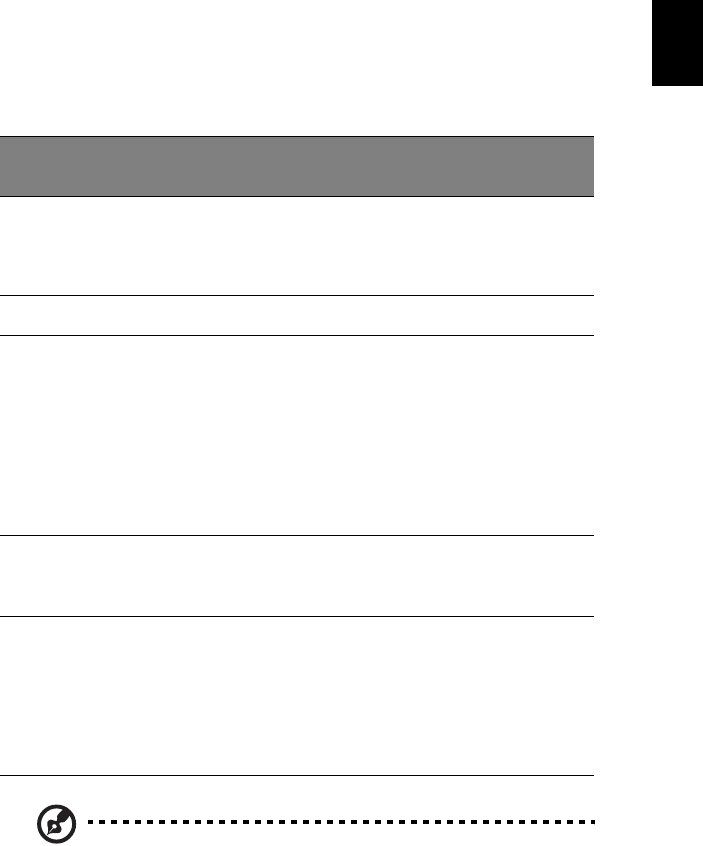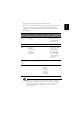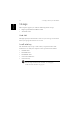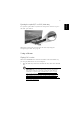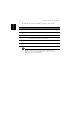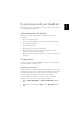23 • Use the 4-way scroll (2) button (top/bottom/left and right) to scroll a page up, down, left or right. This button mimics your cursor pressing on the vertical and horizontal scroll bars of Windows applications.
English 24 1 Getting to know your TravelMate Storage This computer supplies you with the following media storage: • High-capacity Enhanced-IDE hard disk • AcerMedia drive Hard disk The high-capacity hard disk is the answer to your storage needs. This is where your programs and data are stored. AcerMedia bay The AcerMedia bay accepts a wide variety of optional media drive modules for use with your computer.
25 To eject the optical drive tray when the computer is turned on, press the drive eject button. When the power is off, you can eject the drive tray using the emergency eject hole. See page 58. Using software Playing DVD movies When the DVD-ROM drive module is installed in the AcerMedia bay, you can play DVD movies on your computer. 1 Eject the DVD tray and insert a DVD movie disc; then close the DVD tray.
English 26 2 1 Getting to know your TravelMate The DVD movie will automatically play after a few seconds. Region code Country or region 1 U.S.A., Canada 2 Europe, Middle East, South Africa, Japan 3 Southeast Asia, Taiwan, Korea (South) 4 Latin America, Australia, New Zealand 5 Former U.S.S.R., parts of Africa, India 6 People's Republic of China Note: To change the region code, insert a DVD movie of a different region into the DVD-ROM drive.
27 The computer comes with 16-bit high-fidelity AC’97 stereo audio, and includes a built-in sensitive microphone and dual stereo speakers. There are audio ports on the rear of the computer. See “Rear view” on page 8 for more information on connecting external audio devices. Adjusting the volume Adjusting the volume on the computer is as easy as pressing some buttons. See “Hot keys” on page 16 for more informations on adjusting the speaker volume.
English 28 1 Getting to know your TravelMate Power management This computer has a built-in power management unit that monitors system activity. System activity refers to any activity involving one or more of the following devices: keyboard, mouse, floppy drive, hard disk, peripherals connected to the serial and parallel ports, and video memory. If no activity is detected for a period of time (called an inactivity timeout), the computer stops some or all of these devices in order to conserve energy.
29 This section gives you tips and hints to consider when moving around or traveling with your computer. Disconnecting from the desktop Follow these steps to disconnect your computer from external accessories: 1 Save your work in progress. 2 Remove any media, diskette or compact disc, from the drive(s). 3 Shut down the computer. 4 Close the display cover. 5 Disconnect the cord from the AC adapter. 6 Disconnect the keyboard, pointing device, printer, external monitor, and other external devices.
English 30 1 Getting to know your TravelMate - or you can put the computer in Sleep mode by pressing Fn-F4. Then close and latch the display. When you are ready to use the computer again, unlatch and open the display; then slide and release the power switch. Note: If the sleep indicator is off, the computer has entered Hibernation mode and turned off. If the power indicator is off but the sleep indicator is on, the computer has entered Sleep mode.
31 • Pack the computer in a protective case that can prevent the computer from sliding around and cushion it if it should fall. Caution: Avoid packing items next to the top cover of the computer.
English 32 1 Getting to know your TravelMate If you use your computer at home for significant periods of time, you might also want to add an external keyboard, monitor, or mouse. Traveling with the computer “when you are moving within a larger distance, for instance, from your office building to a client’s office building or traveling locally” Preparing the computer Prepare the computer as if you were taking it home. Make sure that the battery in the computer is charged.
33 Bring the following items with you: • AC adapter • Power cords that are appropriate for the country to which you are traveling • Spare, fully-charged battery packs • AcerMedia drive module(s) • Additional printer driver files if you plan to use another printer • Proof of purchase, in case you need to show it to customs officials • International Traveler’s Warranty passport Special considerations Follow the same special considerations as when traveling with the computer.
English 34 1 Getting to know your TravelMate Securing your computer Your computer is a valuable investment that you need to take care of. Learn how to protect and take care of your computer. Security features include hardware and software locks — a security notch, Smart Card and passwords. Using a computer security lock A security keylock notch located on the left panel of the computer lets you connect a Kensington-compatible computer security lock.
35 • PlatinumKey auto-authenticate and auto cache with one-click logons to all password-required websites (patent pending), eliminates the overhead costs associated with memorizing and typing user IDs and passwords when surfing the Internet with Microsoft or Netscape web browsers. A slot for your Smart Card is located on the left panel of the computer. This new security feature helps you boot up your computer with all your settings built right into your Smart Card.
English 36 1 Getting to know your TravelMate Registering your Smart Card Important! Your Acer notebook is equipped with a Smart Card security feature that protects the computer from unauthorized access. If you enable this feature, please make sure that your warranty card is completed and sent back to Acer. This information will be used by Acer service centers to confirm ownership in case your Smart Card "key" is lost or damaged.
37 Click on the PlatinumSecure Options button to open the Smart Card Options window. It provides great flexibility to meet the various privacy protection needs of many different users. • Disable Smart Card Authentication When Disable PlatinumPAS is selected, the PlatinumPAS Preboot Authentication System will be disabled.
English 38 1 Getting to know your TravelMate Smart Card Manager The Multiple user support is implemented and managed in Smart Card Manager. Please note that five users can be registered on one PC. If you registered as the Primary User, ONLY you can add/remove other users. If you registered as a regular user, other registered users could add/remove you. All registered users will be able to use the View Smart Card users option.
39 PlatinumKey provides one-click logon to all password-required websites. With its unique Smart Card caching technology, you can greatly extend the limited card memory size to unlimited use by storing your private data in an encrypted file either on the Smart Card, or on the 360 Degree Web secure website server.
English 40 1 Getting to know your TravelMate Password, and Web URL. Similarly, type the first letter(s) of a site on the list, and the site will be searched and selected. You can Edit and Delete the sites as well as other information, and Save or Cancel the changes you made, by selecting the button corresponding to each command. Using passwords Passwords protect your computer from unauthorized access.
41 • Type the User Password and press Enter to use the computer. If you enter the password incorrectly, a warning message appears. Try again and press Enter. • When the Hard Disk Password is set, a prompt appears at boot-up. • Type the Hard Disk Password and press Enter to use the computer. If you enter the password incorrectly, a warning message appears. Try again and press Enter. Important! You have three chances to enter a password.
English 42 1 Getting to know your TravelMate
2 Customizing my computer
After learning the basics of your TravelMate computer, let’s get acquainted with the advanced features of your computer. In this chapter, you will learn how to add options, upgrade components for better performance, and customize your computer.
45 Your TravelMate offers you a complete mobile computing experience. Connectivity options Ports allow you to connect peripheral devices to your computer as you would with a desktop PC. For instructions on how to connect different external devices to the computer, see your online guide for more details. Fax/data modem Your computer has a built-in V.90/92 56Kbps AC’97 Link fax/data modem. Warning! This modem port is not compatible with digital phone lines.
English 46 2 Customizing my computer Built-in network feature The built-in network feature allows you to connect your computer to an Ethernet-based (10/100 Mbps) network. To use the network feature, connect an Ethernet cable from the network jack on the rear of the computer to a network jack or hub on your network.
47 The Universal Serial Bus (USB 2.0) port is a high-speed serial bus which allows you to connect and daisy-chain USB peripherals without taking up precious system resources. Your computer has four ports available.
English 48 2 Customizing my computer IEEE 1394 port The computer's IEEE 1394 port allows you to connect to an IEEE 1394 supported devices like a video camera or digital camera. See your video or digital camera's documentation for details. PC Card slot The type II CardBus PC Card slot found on the left side of the computer accepts credit-card-sized cards that enhance the usability and expandability of the computer. These cards should have a PC Card logo on them.
49 Insert the card into the slot and make the proper connections (e.g., network cable), if necessary. See your card manual for details. Ejecting a PC Card Before ejecting a PC Card: 1 Exit the application using the card. 2 Left-click on the PC Card icon on the taskbar and stop the card operation. 3 Press the slot eject button to pop out the eject button (a); then press it again to eject the card (b).
English 50 2 Customizing my computer Port expansion devices Two types of expansion devices are available for your computer: • I/O replicator - adds serial port and parallel port connections to your computer. • EasyPort - adds a host of ports for your computer, and allows you to connect and disconnect peripherals from your computer in one quick step. See your dealer for more information. Upgrade options Your computer delivers superior power and performance.
51 Follow these steps to install memory: 1 Turn off the computer, unplug the AC adapter (if connected) and remove the battery pack. Then turn the computer over to access its base. 2 Remove the screws from the memory cover (a); then lift up and remove the memory cover (b). 3 Insert the memory module diagonally into the slot (a), then gently press it down (b) until it clicks into place. 4 Replace the memory cover and secure it with the screw.
English 52 2 Customizing my computer Swapping AcerMedia drive modules Note: The hard disk drive module is not hot-swappable. You have to turn off your computer before you can swap the module. You can swap the AcerMedia drive with any optional AcerMedia modules. First slide the AcerMedia release latch as shown in the illustration (a). Then remove the optical drive from the AcerMedia bay (b). Then insert the optional AcerMedia module into the AcerMedia bay until the it click into place.
53 Notebook Manager The computer has a built-in system setup program called Notebook Manager. The Windows-based Notebook Manager allows you to set passwords, the startup sequence of the drives, and power management settings. It also shows current hardware configurations. To start the Notebook Manager, press Fn-F2 or follow these steps: 1 Click on Start, Programs, then Notebook Manager. 2 Select the Notebook Manager application to run the program. Click on Help for more information.
English 54 2 Customizing my computer Launch Manager Launch Manager allows you to set the four launch keys located above the keyboard. See “Launch Keys” on page 21 for the location of the launch key. You can access the Launch Manager by clicking on Start, Programs, and then Launch Manager to start the application. BIOS Utility The BIOS Utility is a hardware configuration program built into your computer’s BIOS (basic input/output system).
3 Troubleshooting my computer
This chapter instructs you on how to deal with common system problems. Read it before calling a technician if a problem occurs. Solutions to more serious problems require opening up the computer. Do not attempt to open the computer by yourself. Contact your dealer or an authorized service center for assistance. key link: www.acersupport.
57 The following is a list of possible situations that may arise during the use of your computer. Easy answers and solutions are provided for each one. I slid the power switch and opened the display, but the computer does not start or boot-up. Look at the Power indicator: • • If it is not lit, no power is being applied to the computer. Check the following: • If you are running on battery power, it may be low and unable to power the computer. Connect the AC adapter to recharge the battery pack.
3 Troubleshooting my computer
This chapter instructs you on how to deal with common system problems. Read it before calling a technician if a problem occurs. Solutions to more serious problems require opening up the computer. Do not attempt to open the computer by yourself. Contact your dealer or an authorized service center for assistance. key link: www.acersupport.
57 The following is a list of possible situations that may arise during the use of your computer. Easy answers and solutions are provided for each one. I slid the power switch and opened the display, but the computer does not start or boot-up. Look at the Power indicator: • • If it is not lit, no power is being applied to the computer. Check the following: • If you are running on battery power, it may be low and unable to power the computer. Connect the AC adapter to recharge the battery pack.
English 58 3 Troubleshooting my computer Image is not full-screen. The computer display has a native resolution of 1024 x 768 (XGA) for the 14.1” and 1400 x 1050 (SXGA+) for the 15.0”. If you set the resolution lower than this, the screen expands to fill the computer display. Right-click on your Windows desktop and select Properties to bring up the Display Properties dialog box. Then click on the Settings tab to make sure that the resolution is set to the appropriate resolution.
59 Try attaching an external keyboard to the USB 2.0 connector on the rear of the computer. If it works, contact your dealer or an authorized service center as the internal keyboard cable may be loose. The infrared port does not work. Check the following: • Make sure that the infrared ports of the two devices are facing each other (+/- 15 degrees) a maximum of 1 meter apart. • Make sure there is a clear path between the two infrared ports. Nothing should be blocking the ports.
English 60 3 Troubleshooting my computer Troubleshooting tips This notebook computer incorporates an advanced design that delivers onscreen error message reports to help you solve problems. If the system reports an error message or an error symptom occurs, see “Error messages” on page 61. If the problem cannot be resolved, contact your dealer. See “Requesting service” on page 62.
61 If you receive an error message, note the message and take the corrective action. The following table lists the error messages in alphabetical order together with the recommended course of action. Error Messages Corrective Action CMOS Battery Bad Contact your dealer or an authorized service center. CMOS Checksum Error Contact your dealer or an authorized service center. Disk Boot Failure Insert a system (bootable) diskette into the floppy drive (A:), then press Enter to reboot.
English 62 3 Troubleshooting my computer Requesting service International Traveler’s Warranty (ITW) Your computer is backed by an International Traveler’s Warranty (ITW) that gives you security and peace of mind when traveling. Our worldwide network of service centers are there to give you a helping hand. An ITW passport comes with your computer. This passport contains all you need to know about the ITW program. A list of available, authorized service centers is in this handy booklet.
63 Name:________________________________________ Address:______________________________________ ______________________________________________ Telephone number:____________________________ Machine and model type:_______________________ Serial number:_________________________________ Date of purchase:______________________________ English You are required to provide the following information:
English 64 3 Troubleshooting my computer
Appendix A Specifications
This appendix lists the general specifications of your computer.
67 • Intel® Pentium® M Processor at 1.3~1.6G and higher • L2 cache 1024KB • Intel® 855 GM with ICH4-M, support 400Mhz Bus Memory • Main memory expandable up to 2 GB • Two DDR DIMM slots (Only one slot for user accessible) • Support 256M, 512M & 1G DDR RAM modules • 512 KB Flash ROM BIOS Data storage • One high-capacity, Enhanced-IDE hard disk • One 5.
English 68 Appendix A Specifications Keyboard and pointing device • 84-/85-/88-key Windows keyboard • Ergonomically-centered touchpad pointing device with 4-way scroll button I/O ports • One type II CardBus PC Card slot • One RJ-45 jack (Ethernet 10/100) • One RJ-11 phone jack (V.90/92) • One DC-in jack for AC adapter • One parallel port • One VGA port for external monitor • One speaker/headphone-out jack (3.5mm mini jack) • One audio line-in jack (3.
69 Non-operating: 20% ~ 80% RH System • ACPI support • DMI 2.0-compliant • Microsoft Windows operating system Power • • Battery pack • Up to 62.16WH capacity Li-ion battery pack • 5 hrs operation time on main battery with Battery mark 4.0 (Estimated) • Charging time 3.
English 70 Appendix A Specifications
Appendix B Notices
This appendix lists the general notices of your computer.
73 This device has been tested and found to comply with the limits for a Class B digital device pursuant to Part 15 of the FCC Rules. These limits are designed to provide reasonable protection against harmful interference in a residential installation. This device generates, uses, and can radiate radio frequency energy and, if not installed and used in accordance with the instructions, may cause harmful interference to radio communications.
English 74 Appendix B Notices Notice: Canadian users This Class B digital apparatus meets all requirements of the Canadian Interference-Causing Equipment Regulations. Remarque à l’intention des utilisateurs canadiens Cet appareil numérique de la classe B respected toutes les exigences du Règlement sur le matériel brouilleur du Canada. Modem notices FCC This equipment complies with Part 68 of the FCC rules.
75 Read these instructions carefully. Save these instructions for future reference. 1 Follow all warnings and instructions marked on the product. 2 Unplug this product from the wall outlet before cleaning. Do not use liquid cleaners or aerosol cleaners. Use a damp cloth for cleaning. 3 Do not use this product near water. 4 Do not place this product on an unstable cart, stand, or table. The product may fall, causing serious damage to the product.
English 76 Appendix B Notices controls may result in damage and will often require extensive work by a qualified technician to restore the product to normal condition. e If the product has been dropped or the cabinet has been damaged f If the product exhibits a distinct change in performance, indicating a need for service. 12 Replace the battery with the same type as the product's battery we recommend. Use of another battery may present a risk of fire or explosion.
77 CAUTION Danger of explosion if battery is incorrectly replaced. Replace only with the same or equivalent type recommended by the manufacturer. Dispose of used batteries according to local regulations. Recycle if at all possible. ADVARSEL! Lithiumbatteri - Eksplosionsfare ved fejlagtig håndtering. Udskiftning må kun ske med batteri af samme fabrikat og type. Léver det brugte batteri tilbage til leverandøren. ADVARSEL Eksplosjonsfare ved feilaktig skifte av batteri.
English 78 Appendix B Notices intellectual property rights owned by Macrovision Corporation and other rights owners. Use of this copyright protection technology must be authorized by Macrovision Corporation, and is intended for home and other limited viewing uses only unless otherwise authorized by Macrovision Corporation. Reverse engineering or disassembly is prohibited. Apparatus Claims of U.S. Patent Nos. 4,631,603, 4,577,216, 4,819,098, and 4,907,093 licensed for limited viewing uses only.
turning off iv 79 Index turning off iv connections network 46 connectivity options port expansion devices A AC adapter caring for v AcerMedia drive 24 audio 27 adjusting the volume troubleshooting 58 50 D 27 B display hotkeys 17 troubleshooting DVD 25 DVD movies playing 25 57, 58 battery pack caring for v BIOS utility 54 brightness hotkeys 18 E C FAQ.
80 installing 51 upgrading 50 messages error 61 modem 45 N network 46 Notebook Manager 53 hotkey 17 notice DVD copyright protection num lock 14 on indicator 13 numeric keypad num lock 15 77 O online services 62 options memory upgrade 50 P password 40 types 40 PC Card 48 ejecting 49 inserting 49 ports 45 POST (power-on self-test) 54 printer troubleshooting 59 problems 57 CD-ROM 58 display 57, 58 keyboard 59 printer 59 startup 57 troubleshooting 56 general instructions 75 modem notices 74 scroll lock 14
81 W warranty International Traveler’s Warran Warran- ty Windows keys 62 16