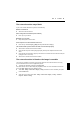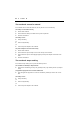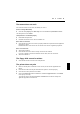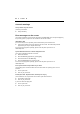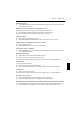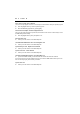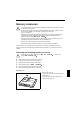User Manual Part 2
錯誤
!
尚未定義樣式。
The mouse does not work
If the connected mouse does not work, the following can cause it:
Incorrect setting in BIOS Setup
Ê
Check the setting Hotplug in the BIOS Setup in the menu Advanced - Keyboard/Mouse Features.
The setting must be set to Enabled.
Touchpad driver is not installed properly
Ê
Deinstall the touchpad driver.
Ê
Install the actual driver from the "Drivers & Utilities" CD.
Mouse driver is not loaded
Ê
Check whether the correct mouse driver is properly installed and is present before the application
programme is started.
Detailed information can be found in the User Guides for the mouse or application programme.
Mouse is not connected
Ê
Switch off the notebook.
Ê
Check whether the mouse cable is correctly connected to the notebook.
If you use an adapter or extension lead with the mouse cable, check the connections.
Ê
Switch the notebook on.
The floppy disk cannot be written
Ê
Check whether the disk is OK and is not write-protected.
The printer does not print
Ê
Make sure that the printer is switched on and is on-line (see the manuals supplied with the
printer).
Ê
Check that the cable connecting the notebook and the printer is connected properly.
Ê
Check that the correct printer driver is installed.
Ê
Check in the BIOS Setup whether the Advanced - I/O Device Configuration field is set to Enabled
for the port you are using.
The respective entry in the fields of Serial Port or Parallel Port must match the setting in the
application programme under Windows.