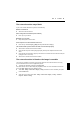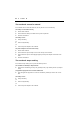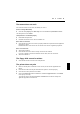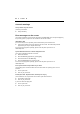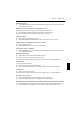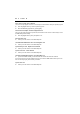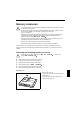User Manual Part 2
錯誤
!
尚未定義樣式。
The external monitor stays blank
If your screen remains blank this may be due to the following:
Monitor is switched off
Ê
Switch the external monitor on.
Power saving has been activated (screen is blank)
Ê
Press any key to continue.
Brightness is set too dark
Ê
Adjust the brightness of the monitor.
Screen output is set to the notebook’s LCD screen
Ê
Press the key combination [Fn] + [F10] (selecting internal/external display).
The external monitor's power cable or data cable is not connected properly
Ê
Switch off the external monitor and the notebook.
Ê
Check whether the power cable is plugged properly into the power adapter and into the mains
outlet.
Ê
Check whether the data cable is properly connected to the notebook and the external monitor (if it
is plugged in with a connector).
Ê
Switch on the external monitor and the notebook.
The external monitor is blank or the image is unstable
Two causes are possible: An incorrect type has been selected for the external monitor or the wrong
screen resolution has been set for the application program.
Ê
Terminate the application programme with [Alt] + [F4].
If the fault continues to occur after ending the programme, switch over to the notebook's internal LCD
screen with [Fn] + [F10]. Change the following setting:
Ê
Select Start - Settings- Control Panel - Display - Settings and then the screen resolution you require
in the Resolution field.
or
Ê
Select the correct monitor under Start - Settings- Control Panel - Display - Settings - Advanced
Properties - Monitor - Modify.