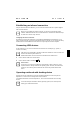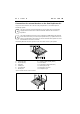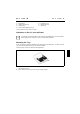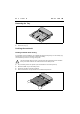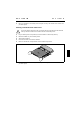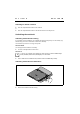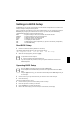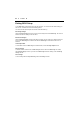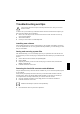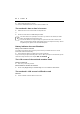User Manual Part 2
Troubleshooting and tips
!
Take note of the hints in the chapter "Connecting external devices", when you connect or
disconnect cables.
If a fault occurs in your notebook, try to eliminate it with the measures described in this chapter. If you
fail to correct the problem, proceed as follows:
Ê
Make a note of the steps and the circumstances that led to the fault. Also make a note of any
error messages displayed.
Ê
Switch off the notebook.
Ê
Contact your sales outlet or our Hotline/Help Desk.
Installing new software
When installing programmes or drivers, important files may be overwritten and modified. To be able to
access the original data in the case of any problems following installation, you should backup your hard
disk prior to installation.
Saving and restoring system files
With "Microsoft Backup" you can create backup copies of your system files and restore the files. We
recommend that you create a backup copy of all important files after switching on your notebook for the
first time.
Ê
Click on Start and select Accessories and System Programs.
Ê
Click on Backup.
Ê
Depending on whether you want to create a backup copy or restore the files, select either the
Backup or the Restore tab.
Ê
Follow the instructions on the screen.
Restoring the hard disk contents under Windows
Using the Windows Recovery CD and the Drivers & Utilities CD, you can restore the operating system
of your notebook.
During restoring the operating manual the contents of your hard disk will be overwritten. After this,
operating system, drivers and software utilities will be reinstalled. For this reason you should try to
save important data to a backup medium before you restore the hard disk contents.
Ê
Insert the "Start-Disk for Windows" into the floppy disk drive and switch the notebook on.
Ê
Follow the instructions on the screen.
i
Detailed PC knowledge is required for manual partitioning.
Ê
Insert the Windows Recovery CD into the optical drive.