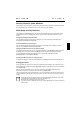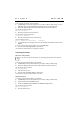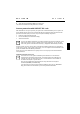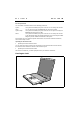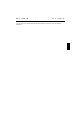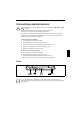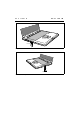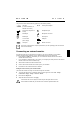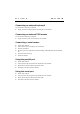User Manual Part 2
錯誤
!
尚未定義樣式。
錯誤
!
尚未定義樣式。
Ê
Select the option Exit Saving Changes in the Exit menu.
The notebook is rebooted and the password is cancelled.
Access protection with SICRYPT PC Lock
With SICRYPT PC Lock you can protect your system from unauthorised booting. Then a system can
only be booted when the user inserts a valid SmartCard in the SmartCard reader and enters his/her
personal code number (PIN). To use PC Lock you require the following components:
• External or internal SmartCard reader
•
PC Lock installed (see manual "BIOS Setup")
•
SICRYPT SmartCard
i
There are two different SmartCards - the Admin SmartCard and the User SmartCard. These
differ in their memory capacity. In addition to the access permissions, you can also save
other safety options on the Admin SmartCard (e.g. fingerprints with the Smarty 2 software).
PC Lock controls access to your PC. When a SmartCard is initialised, permissions are assigned for
system access (system, setup, system+setup, admin). You can configure several SmartCards for one
system and initialise them with different permissions.
In this way users can be divided into user groups. Users of a user group use SmartCards with the
same permissions.
Additional instructions for PC Lock
i
Do not use PC Lock on systems controlled by tele-maintenance. If a SmartCard is
inserted and the User PIN must be entered, an automatic system boot is blocked. For
example, this is the case with "Wake On LAN", or when software is to be installed via
the network that requires a system reboot.
After you have initialised the first SmartCard, the entry PC-Lock can no longer be
deactivated (Disabled) in the BIOS Setup.
If you also want to use other security software in addition to PC Lock (e.g. SmartGuard
Pro), please read the documentation on your security software beforehand.