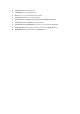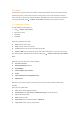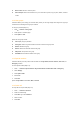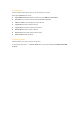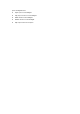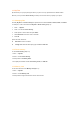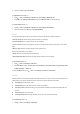User's Manual
10. Contacts
Contacts menu is where you names, phone numbers, and other personal details. There are two storage areas: SIM
card and phone memory. Contacts saved in the phone memory allow you to store more information (E-mail, RUL,
Street, Post code, City and Country). The space available for these SIM card may vary according to the manufacturer.
To access phonebook lists, press
◎ > Contacts > View contacts. Alternatively, press ▼ from the idle screen.
10.1 Create/View Contacts
To create a SIM/Phone contact (Steps 1-4):
1. Press
◎ > Contacts > View contacts.
2. Select <New contact>.
3. Enter details.
4. Press Save.
Options for new SIM card entry include:
z Name: Enter the contact’s name.
z Home: Enter the contact’s home number.
z Location: Select where to save the entry: SIM, Protected SIM.
z Position in SIM: The phone will assign a number to the contact automatically; or you may enter one yourself.
Note: To switch between SIM contacts and Phonebook contacts, press
◎ > Contacts > Advanced > Select address
book.
Options for new phone contact entry include the following:
z First name/ Last name:
z Mobile/Home/Work/Fax numbers
z E-mail/Webpage
z Picture/ Ringtone/ Voice command
z Groups
z Postal code/State/Province/City/Street/Country
z Additional info
Make sure you provide at least a phone number so that you can create a contact. Not all of the fields require
information.
Options for View contacts include:
z View: View the contact’s detailed information.
z Send message: Send a Text message or Multimedia message to the selected contact.
z Call: Call the selected contact.
z Delete: Delete the contact.
z Send contact
: Send the contact’s information via Bluetooth.
z Copy contact: Select to copy the contact to phone.