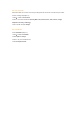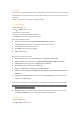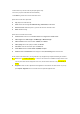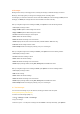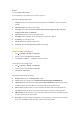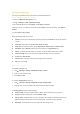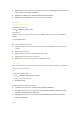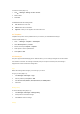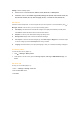User's Manual
8.2 Multimedia Messages
You can send a multimedia message, which includes a multimedia files and texts.
Creating/Sending/Saving Multimedia Messages
To create a new Multimedia message (Steps 1-4):
1. Press ◎ > Messages > Create > Multimedia message.
2. Insert multimedia objects by pressing Options > Insert object or Insert new.
3. When done, press and add phone number(s) from the ◎ Contacts or manually. Alternatively, press Options >
Continue.
4. Or press Options > Save as draft.
Options for message editing screen include:
z Continue: Continue to send the messages by selecting recipients from Contacts or enter phone number(s)
manually.
z Insert object: Insert objects from Picture, Video, Sound, and Page.
z Insert new: Insert objects by creating files from Digital camera, Video camera, and Sound recorder.
z Attachment: Attach a Business card (of a contact’s information) or an Appointment entry.
z Objects: A message edit feature allows you to replace or delete the already inserted image or object.
z Preview message: Select to preview the whole multimedia message content or page by page.
z Timing: Set the Slide duration.
z Page list: Display a page list. Scroll to the desired page and access it directly.
z Save: Save the message.
Multimedia Message Settings:
To edit MMS profiles (Step 1-3):
1. Press
◎ > Messages > Settings > Multimedia message > Profiles.
2. Scroll up or down to select a profile.
3. Press Options > Edit.
To customise Sending options (Steps 1-2):
1. Press
◎ > Messages > Settings > Multimedia message> Sending options.
2. Scroll up or down to go to the desired option and press Select to change the setting.
The Sending options include the following settings:
z Sender visibility: This feature indicates whether to hide or show the sender’s ID by turning it on/off.
z Priority: Define the message priority to be Low, Normal or High.
z Delivery report: This feature allows you to get a receipt when the message is successfully delivered. Press
Select to activate the feature and the check box will be marked. This feature is network dependent.
z Read report: This feature allows you to get a report when the message is read.