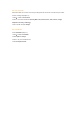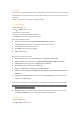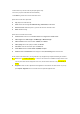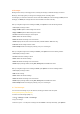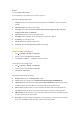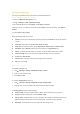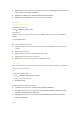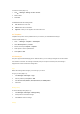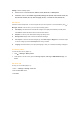User's Manual
8. Messages
Messages offers a variety of messaging functions, including text messages, multimedia messages, E-mail and
Messenger. This chapter guides you through each messaging function and setting options.
The messages you received and created are saved in three folders: Inbox (the received messages), Outbox (the sent
messages), and Drafts (the messages that haven't been finalised and would be sent later).
When you navigate through the list of messages in Inbox, press Options to access the following features:
1. View: Displays message contents.
2. Reply via SMS : Replies an SMS message to the sender.
3. Reply via MMS: Replies an MMS message to the sender.
4. Forward: Forwards the message to other recipients.
5. Delete: Deletes the selected message.
6. Delete all: Deletes all messages in the current folder.
7. Details: Displays the date, time and sender information (available in Inbox > View mode only).
8. Call back: Call the message sender’s number.
9. Select multiple: Delete the messages by selecting one by one or selecting all.
When you navigate through the list of messages in Outbox, press Options to access the following features:
1. View: Displays message contents.
2. Forward: Forward the message to others.
3. Delete: Deletes the selected message.
4. Delete all: Deletes all messages in the current folder.
5. Details: Display message details, including Date, Delivery time, and From which sender.
When you navigate through the list of messages in Drafts, press Options to access the following features:
1. View: Displays message contents.
2. Edit: Edit the message.
3. Delete: Deletes the selected message.
4. Delete all: Deletes all messages in the current folder.
5. Details: Display message details, including Date,
Delivery time, and From which sender.
6. Select multiple: Delete the messages by selecting one by one or selecting all.
8.1 Text Messages
You can send a text message of up to 160 characters, including punctuation marks and spaces.
Creating/Sending/Saving Text Messages
To create a new Text message (Steps 1-4):
1. Press
◎ > Messages > Create > Text message.
2. Input your message.
3. When done, press and add p◎ hone number(s) from the Contacts or manually. Alternatively, press Options >