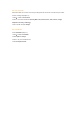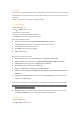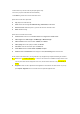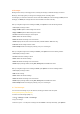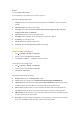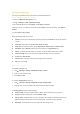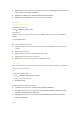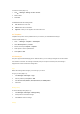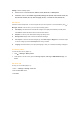User's Manual
2. Press Centre key to record a video clip and press again to stop.
3. The video you just recorded will be saved automatically.
4. Press Back to go back to the camera's view finder screen.
Options for the saved video clips include:
z Play: Play the recorded video clip.
z Send: Send the saved imaged Via multimedia msg, Via Bluetooth, or Via e-mail.
z Record new video: Select this option to go back to the camera’s view finder screen.
z Delete: Delete the image.
Options for the view finder screen include:
z Preview screen: Set the size of the Preview screen to be Large screen or Small screen.
z Video length: Set the Video length to be MMS length or Maximum length.
z Video resolution: Set the video resolution: 352X288, and 176X144.
z Video quality: Set the video quality to be Fine, and Normal.
z View videos: View the saved video clips in the Videos file.
z Colour Effects: Select the Colour effects: Off, B&W, and Sepia.
z Advanced: Enter the Default name for the image to be saved; Reset settings under Camera menu.
On the camera’s view finder screen, you may press the 4-way navigation keys to adjust the following two functions:
z Zoom: Press > to zoom in and press < to zoom out. The function is not available for image size 640 x 480.
You may zoom twice when the image size is 320 x 240, and six times for size 160 x 120. press what key to
zoom?
z Brightness: Press ▲ or ▼ to adjust the level of brightness on the camera's view finder screen. Or you may
press Options >Brightness on the view finder screen to adjust the brightness level.