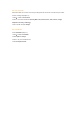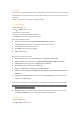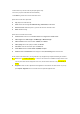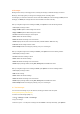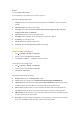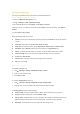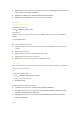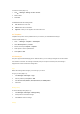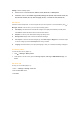User's Manual
7. Camera
Your phone has an integrated camera that allows you to take pictures or shoot a video clip and send them as an MMS
message/attachment. The pictures are taken and saved in JPEG format, which can be viewed by most picture viewing
programmes.
Note: Do not apply force to your camera lens, it might get damaged.
7.1 Camera mode
To take a picture (Steps 1-4):
1. Press
◎ > Camera to launch Camera.
2. Press Centre key to take a picture.
3. The picture you just taken will be saved automatically.
4. Press Back to go back to the camera's view finder screen.
Options for the saved image include:
z Send: Send the saved imaged Via multimedia msg, Via Bluetooth, or Via e-mail.
z Take new picture: Select this option to go back to the camera’s view finder screen.
z As contact ID: Set the image as the contact ID.
z As wallpaper: Set the image as the wallpaper.
z Delete: Delete the image.
Options for the view finder screen include:
z Preview screen: Set the size of the Preview screen to be Large screen or Small screen.
z Picture resolution: Set the image resolution: 1028X1024, 800X600, 640X480, 320X240, and 160X120.
z Picture quality: Set the image quality to be SuperFine, Fine, and Normal.
z View pictures: View the saved images in the Pictures file.
z Mode: Set the Night mode to be On/Off or turn On/Off the Self-timer.
z Effects
: Select the Colour effects: Off, B&W, Sepia, Blue, Negative, Crayon, Sketch, Oil, Blackboard, and
Whiteboard.
z Advanced: Enter the Default name for the image to be saved; Reset settings under Camera menu; Set the
Anti-flicker value (50Hz or 60Hz).
On the camera’s view finder screen, you may press the 4-way navigation keys to adjust the following two functions:
z Zoom: Press and hold ▲ to zoom in; press and hold ▼ to zoom out. The function is only available for image
size 640 x 480, 320x 240, and 160x120.
z Brightness: Press ▲ or ▼ to adjust the level of brightness on the camera's view finder screen. Or you may
press Options >Brightness on the view finder screen to adjust the brightness level.
7.2 Video mode
To shoot a video (Steps 1-4):
1. Press ◎ > Camera to launch Camera.