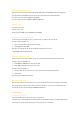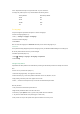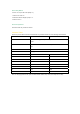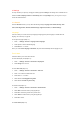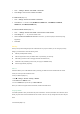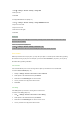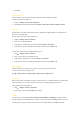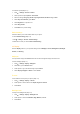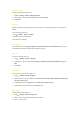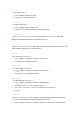User's Manual
To turn T9 predictive text input on/off, press and hold * key in an edit screen.
To change entry method, press * key to switch between the following modes:
T9 Entry Method Normal Entry Method
T9 Abc Abc
T9 abc abc
T9 ABC ABC
123 123
T9 Language
Your phone supports T9 predictive text input in a number of languages.
To select a T9 language (Steps 1-3):
1. Press◎ > Settings > Language > T9 language.
2. Scroll to the desired language.
3. Press Select.
Note: To set the T9 language to be Automatic allows the phone to select a language for you.
T9 Preferred
The T9 preferred setting displays the preferred T9 language when you edit SMS or MMS messages. If the setting is off,
the T9 entry will be switched off when you edit messages.
To disable T9 preferred (Steps 1-2):
1. Press
◎ > Settings > Language > T9 Language >T9 preferred.
2. Press Change.
T9 English Entry Method
T9 predictive text offers possible word combinations by searching the T9 dictionary. Below is an example of how this is
done.
To enter "Cat" in your edit screen (Steps 1-4):
1. Press 228 using keypad keys. "Act" appears on the screen.
2. Press Left soft key to go to the next possible combination such as Cat, Bat, Abu, Cau, etc.
3. Stop pressing Left soft key when "Cat" appears on the screen.
4. Press ◎ to add the word and press 0 key to enter the word with added space behind.
Other key functions:
1. 0 key: Enters the word and add a space behind it.
2. Right soft key: Deletes the letter on the left of the cursor.
3. Left soft key: Opens Options menu or go to the next possible T9 word combination.
4. * key: Press to switch between entry modes (upper or lower case).
5. # key: Press once to open the symbols chart; press and hold to turn T9 entry on/off.