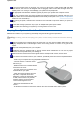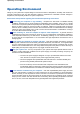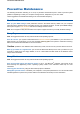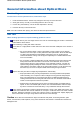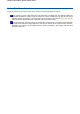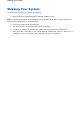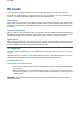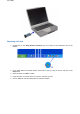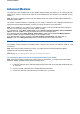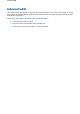User's Manual
Be sure that system power is off before you connect or disconnect a cable (except USB and IEEE
1394 devices, that can bot hot-swapped and hot-plugged). Never make cable changes when the
system power is on. Doing so could damage your system and its peripherals.
Use appropriate virus detection software regularly to protect your system from computer viruses.
Place your computer away from direct sunlight and extreme temperatures. Operate and store you
r
system within the recommended temperatures and humidity levels (refer to the
'System Components
'
section for more information).
After turning off power, wait about five seconds for the hard disk to spin down before you power on
again.
Be sure that nothing is placed on top of your AC adapter and system power cables.
Prevent dust from entering your system by covering it when it is not in use.
Keeping Your System in Good Condition
Maintain the condition of your system by periodically using the following general procedures.
Warning
: for safety, power off and unplug your system, monitor and any external devices before cleaning
them.
Clean the outside of the computer with a soft clean cloth. You can remove stubborn stains with a cloth
slightly dampened with a mild detergent. Never use a strong cleaner or solvent on any part of the
system.
Keep food and liquids away from your computer.
Periodically clean the keyboard with a vacuum cleaner brush attachment. Do not use any liquid
cleaners on the keyboard as they can damage it.
Clean the monitor screen with a monitor glass cleaner and wipe it with a clean, lint-free cloth.
If you connect an external mouse to your notebook, periodically clean the mouse as explained below:
- Power off your computer and any peripherals attached to it.
- Invert the mouse. Locate the mouse
ball cover (A).
- Rotate the ball cover counterclockwise
and remove the cover.
- Turn the mouse over so that the cover
and ball fall into your palm.
- Clean the mouse as follows; first use
tap water, or tap water and a mild
detergent, to clean the mouse ball. Use
a clean, lint-free cloth to dry the ball,
and blow into the mouse socket to
remove remaining dust or lint.
- Gently put the ball back into the
mouse.
- Fit the ball cover back into the mouse and turn the cover clockwise until it locks in place.
System Care