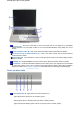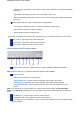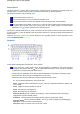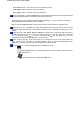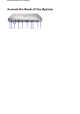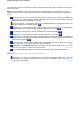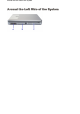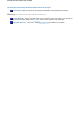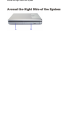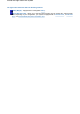User's Manual
Fn-7
(
Home
in blue) - moves the cursor to the beginning of a line.
Fn-9
(
PgUp
in blue) - moves the cursor one page up.
Fn-L
(
PgDn
in blue) - moves the cursor one page down.
Numeric Keypad (B)
- pressing
Fn-Num Lk
on the keyboard activates the numeric keypad numbers
and functions printed in blue on the bottom right corner of the keys.
The keypad lets you type numbers and mathematical operands (+, -) as you would on a calculator.
The keypad is ideal for entering long lists of numbers.
When you press
Fn-Num Lk
again, the keys revert to their normal functions as typewriter keys.
Typewriter keys (C)
- typewriter keys (also called alphanumeric keys) are used to enter text and
characters. Keys with blue print on them behave differently when combined with control keys or the
Fn
key.
Control keys (D)
-
Ctrl
,
Alt
,
Fn
,
Alt Gr
and
Shift
are controls used in conjunction with other keys to
change their functions. To use control keys, press and hold the control key while pressing anothe
r
key. For example, "Press
Ctrl c
" means to hold down the
Ctrl
key and press the
c
key. Key
combinations are specific to the application you are running.
Cursor Control keys (E)
- cursor control keys let you position the cursor on the screen where you
want. On the screen, the cursor is a blinking underline, block, or vertical bar depending on the
application. The cursor indicates where the next typed text will be inserted.
Windows keys (F)
- use the following two keys to facilitate your work.
Shortcut/Application key - provides quick access to shortcut menus. (This key acts like
a right mouse button.)
Floating Window key - displays the
Start
menu.
A
round the Front of the System