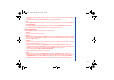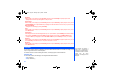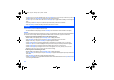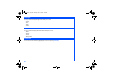User's Manual
75
Scheduler
The scheduler allows you to set up reminders and appointments for a particular time and day (up to 50 schedules can be
stored).
To register an event in the scheduler, use the following procedure:
• With the standby screen displayed, press Left Softkey, 8 and 5 to display the
Scheduler
display screen with previously
entered schedules, if any.
• Highlight
<New Entry>
and press Left Softkey to display the scheduler edit screen.
• Use the Left and Right keys to change the different type of schedule that you are creating:
Memo
,
Call
,
Meeting
.
• Use the Down key to move down and highlight the
Description
field and key in the necessary details for this schedule.
• Use the Left and Right keys to change the status of the schedule, either to
Activate
or
Deactivate
it.
• Use the Left and Right keys to change the reoccurrence of the schedule:
Once
,
Daily
,
Weekly
,
Month
,
Annual
.
• Edit the
Start date
,
Start Time
,
End date
,
End time
fields accordingly.
Scheduler Option Menus
The following describes the option menus provided for scheduler function:
• View
Display the details for the selected schedule.
• Activate/Deactivate
To activate or deactivate the reminder tone for the highlight schedule. A bell icon indicates reminder tone is activated. A bell
icon will a slash indicates reminder tone is deactivated.
• Edit
Displays an edit screen for the highlighted event.
To edit an existing event, highlight the event, press Left Softkey, highlight
Edit
and press Left Softkey to display the editing
screen. Press Left Softkey to save the changes made and return to the list of schedules.
• New Entry
Displays a new entry screen.
• Deleting Events
To delete an existing schedule, highlight the schedule, press Left Softkey, highlight
Delete
and press Left Softkey. Press
Left Softkey to confirm deleting or Right Softkey to cancel the action.
To delete all existing schedules, press Left Softkey, highlight
Delete all
all and press Left Softkey. Press Left Softkey to
confirm deleting or Right Softkey to cancel the action.
NEC.book Page 75 Monday, May 10, 2004 2:46 PM