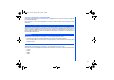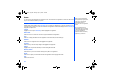User's Manual
68
Java
You can download Java applications from WAP sites and etc. The downloaded Java applications is saved under this function
and you can run the Java software in your phone.
With the standby screen displayed, press Left Softkey and 7 to activate
Java
. Alternatively, you can press and hold Down key
at standby screen to activate
Java
as well. The downloaded Java applications and files will be displayed. Press Left Softkey to
display the Java Option menu.
Launch
Highlight
Launch
and press Left Softkey to start the highlighted Java application.
New Folder
Select
New Folder
to create a new Java folder to organize the different Java applications.
Info
Select
Info
to display the details for the Java application such as the file name, file size and file type.
Rename
Select
Rename
to change the name for the highlighted Java application.
Security
Select
Security
to view the security settings for the highlighted Java application.
Delete
Highlight
Delete
and press the Left Softkey to confirm deleting the selected file.
Memory Status
Select the
Memory Status
to check the remaining memory left for Java applications.
About
Select
About
to display more information about the Java applications and the copyrights information.
Exit
Select
Exit
to leave
Java
.
Java applications
When you have downloaded a
Java application program, please
make sure to check that the
downloaded program is
displayed in the Java application
screen.
Up to 5 applications can be
downloaded. If there are already
5 downloaded applications when
you wish to download an
application, delete unnecessary
application (s) in advance.
NEC.book Page 68 Monday, May 10, 2004 2:46 PM