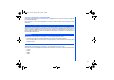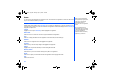User's Manual
64
• When the desired phonebook record (name or number) is highlighted, press Left Softkey to display the Phonebook Option
Menu, highlight
Edit
and press Left Softkey to display the editing screen.
SIM Memory Edit
The
Edit
function can be used to alter the existing information in a SIM memory record as follows:
• When a SIM memory record has been accessed for editing purposes, the following fields can be edited: Name:, Phone:,
Groups:, Locations: and Record No..
• Highlight the name or number field to be edited.
• Use the text editing feature to make any changes necessary to the name or number and then press Left Softkey to save
the changes and return to the
Edit
screen.
Phone Memory Edit
The edit function can be used to alter any of the existing information in a phone memory record, and, in addition, the following
information can be added to a record in the phone memory:
• Add further phone numbers (home phone, tel. mobile, tel. office, Fax)
• Add 2 additional e-mail addresses
• Add other personal information into the information fields (Notes, Company, Street, Post code, Country, City)
• Allocate the phone number to a group
• Allocate the phone number to a group or remove the phone number from a group
• Allocate a phonebook picture ID
• Allocate a ring tone melody
To edit or add records to a phonebook record, use the following procedure.
Editing Existing Phone Memory Information
With the required phone record details displayed in the
Edit
screen, use the Up and Down keys to highlight the field to be
edited and press Left Softkey to display the Text Editor screen.
• Make the necessary changes and press Left Softkey to return to the previous screen and re-display the phone details.
• Press End Call to return to the standby screen.
Adding Phone Numbers, E-mail Addresses & Personal Information
With the required phone records details displayed in the Edit screen, use the Up and Down keys to highlight the title of the
field you wish to add information to and press Left Softkey to display the Text Editor screen.
• Input the required information to the selected field and press Left Softkey to save the changes made and return to the
record.
NEC.book Page 64 Monday, May 10, 2004 2:46 PM