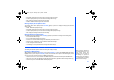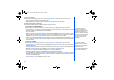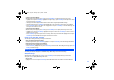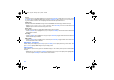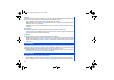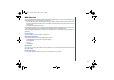User's Manual
52
To Read a Message
With the standby screen displayed, press Left key or press Left Softkey and 3 to display the
Messages
menu screen.
• Press 2 to display the message list of the selected mailbox.
• Highlight the message to be read and press Left Softkey. The message contents will be displayed.
Creating and Sending a Message
The following describes the operations related to writing and sending a message.
To Create and Send a New SMS Message
With the standby screen displayed, press Left key or press Left Softkey, 3 to display the
Messages
menu screen.
• Press Left Softkey or 1 to Create a new message. Highlight
SMS
and press Left Softkey or press 2 directly to choose the
new message type and the SMS Editing screen will be displayed.
• Key in your message.
• When done, press Left Softkey and the Option menu will be displayed. Highlight
Send
and press Left Softkey to input the
addressees phone number and press Left Softkey to confirm. To send the SMS to a group or a number in the contact list,
highlight
Contacts List
/
Groups
in the Option Menu, then press Left Softkey and choose accordingly.
• To send and save the SMS, after typing the message, press Left Softkey to display the Option menu. Highlight
Send and
save
and press Left Softkey to input or select the recipient’s number. After sending the message, the message will be
saved in the Outbox.
To create and send MMS:
With the standby screen displayed, press Left key or press Left Softkey, 3 to display the
Messages
menu screen.
• Press Left Softkey or 1 to Create a new message. Highlight
MMS
and press Left Softkey or press 1 directly to display a
new MMS Editing screen.
• Press Right Softkey to display the Insert Option screen to insert pictures, text, video, sounds or an additional page into the
MMS slide. Use the Up and Down keys to highlight your choice and press Left Softkey to select.
•
My Documents
screen will subsequently be displayed for you to select the attachments.
• After selection, the phone will return to the MMS Editing screen with the inserted attachment.
• To send the MMS after completing it, press the Left Softkey. Highlight
Send
and press the Left Softkey to display the
Send MMS screen. Key in the recipient's number; or retrieve the contacts or email address from the phonebook contacts. If
necessary, enter the MMS Subject.
• Press Left Softkey to send. The MMS will be saved in outbox.
The maximum number of
characters is defined as the
number of singlebyte characters
(alphanumeric characters, etc.)
allowed in a field/item. If a double
byte character such as a special
symbol is used, the number of
characters allowed will vary
accordingly.
For inputting an address,
highlight To, press Phonebook
key and then you can select an
address from the list.
For inputting multiple addresses,
insert ';' between addresses.
NEC.book Page 52 Monday, May 10, 2004 2:46 PM