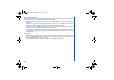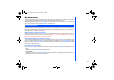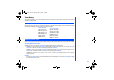User's Manual
47
Text Entr y
This section describes how you can enter text (letters, numbers and symbols). The same method of text entry can be used in all
of the phone’s editing display.
In the text entry screen, pressing * key can change the text entry mode in the normal text input or when T9 is activated. Pressing
and holding the # will toggle T9 input On/Off. The sequence is as follows:
Press Left Softkey in
Edit
mode when typing or editing messages to display the edit Option menu. These options are available:
Inserting Picture and sound
Highlight
Picture & sound
and press Left Softkey will display the following set of options menu:
• Highlight
Fix sounds
and press Left Softkey to select in-built sound clips to be inserted into your message. Use Up and
Down keys to select the sound clip to be inserted by pressing the Left Softkey.
• Highlight
Fix animations
and press Left Softkey to select the animation icons for insertion into the message. Use Up
and Down keys to select the animation icons to be inserted by pressing the Left Softkey.
• Highlight
Own animations
,
Own pictures
,
Own sounds
to insert in your message animations, tones, or pictures
stored in the phone.
Format
• Press the Left Softkey in
Edit
mode to display the Edit Option menu, highlight
Format
and press Left Softkey to display
the following set of Option menu.
Mode change
Normal Text Input
abc (All lower case)
Abc (One upper case)
ABC (All upper case)
Numeric Input (123)
Pinyin (Chinese)
Stroke (Chinese)
T9
®
Input Activated
T9
®
abc (T9
®
English)
T9
®
Abc (T9
®
English)
T9
®
ABC (T9
®
English)
Numeric Input (123)
Pinyin (T9
®
Chinese)
Stroke (T9
®
Chinese)
Message Options menu
NEC.book Page 47 Monday, May 10, 2004 2:46 PM