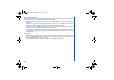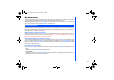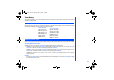User's Manual
45
The
Sounds
folders manage the ringtones and other sound files in your phone.
• Press Left Softkey, 2 and highlight the
Sounds
folder and press Left Softkey at the standby screen displayed to view the
list of sounds in your phone.
Display the Sounds list and Option
After highlighting the
Sounds
folder and pressing Left Softkey from
My Documents
screen, the phone displays the list of
sounds and starts to play the first ring tone.
• Use the Up and Down keys to highlight the desired Sounds option and press the Left Softkey to display the option menu.
Send via MMS
This function allows you to compose a MMS message and attach the selected sound to it. You can attach only one sound
tone per MMS. Highlight
Send via MMS
and press Left Softkey to display the MMS editing screen with the selected sound
attached and playing in the background. Proceed with the MMS editing before sending it out.
Set as Ringtone
Highlight
Set as Ringtone
and press Left Softkey to set the selected sound as the default ringtone for the following type of
calls:
• Other Call
• Phone book call
• Alarm
• Messages
• Cell Broadcast
• Groups (including Friends, Colleagues, Biz Partner, VIP and etc)
Highlight the type of call you want to set the ringtone and press Left Softkey. The phone returns to the Sounds list screen.
Rename
You can use the
Rename
function to edit the sound file name. Highlight
Rename
and press Left Softkey to display the
Save
screen. Key in the new name for the sound file and press Left Softkey to save the changes made.
Sounds
NEC.book Page 45 Monday, May 10, 2004 2:46 PM