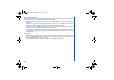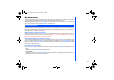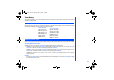User's Manual
44
Rename
You can use the
Rename
function to edit the names of the photos/pictures. Highlight
Rename
and press Left Softkey to
display the
Save
screen. Key in the new name for the picture and press Left Softkey to save the changes made.
Copy/Cut/Paste
Highlight
Copy/Cut/Paste
and press Left Softkey to perform the function for the selected picture.
Delete
This option allows you to delete the highlighted photo/picture file. Highlight
Delete
and press Left Softkey to delete the file.
When the confirmation message appears, press Left Softkey to confirm or press Right Softkey to cancel the deletion.
Delete all
This option allows you to delete all the photo/picture files in the folder. Highlight
Delete all
all and press Left Softkey to
delete all the files. When the confirmation message appears, press Left Softkey to confirm or press Right Softkey to cancel
the deletion.
Info
You can display the details of the selected image file using this function.
The following details will be displayed:
• File Name
• Resolution (Applicable for images in the
Pictures
folder only)
• Bit Depth (Applicable for images in the
Pictures
folder only)
• Creation Time
• File Type
• File Size
NEC.book Page 44 Monday, May 10, 2004 2:46 PM