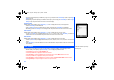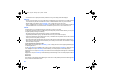User's Manual
38
• Enter or make necessary amendments to the phone number in which the calls will be diverted to, or press the Left Softkey
to choose a number from the phonebook. You may also press the Right Softkey to divert the calls to the mailbox for the
selected condition.
• Press Left Softkey to confirm the entered number. After a short pause, the network will confirm your setting.
Check call divert status for a condition or to disable call divert
• With the standby screen displayed, press Left Softkey, 1, 5 and 1 to display the
Call Diverts
menu screen showing all the
different divert conditions.
• Use the Up and Down keys to highlight the condition that you need to check.
• Press Left Softkey to display Option menu.
• Highlight
Check status
and press Left Softkey for the network to transmit and display the status of the selected condition.
• Highlight
Clear
and press Left Softkey to disable call divert for the selected condition.
Status check and cancellation of all call diverts
Status check
allows you to check the current divert status for all of the different conditions.
• With the standby screen displayed, press Left Softkey, 1, 5, 1 and 8. After a short pause, the network transmits and
displays all the call divert status previously set.
Cancel all
call diverts allows you to clear all call diverts that has been set previously.
• With the standby screen displayed, press Left Softkey, 1, 5, 1 and 9. Press Left Softkey to confirm or Right Softkey to
reject. After a short pause, the network will transmit the confirmation of the cancellation of all call diverts.
Call Waiting
Call waiting allows you to answer a received call during another call. The phone provides a tone during a call to announce that
another call is received.
Setting Call Waiting On/Off
With the standby screen displayed, press Left Softkey, 1, 5 and 2 to display the
Call Waiting
menu screen.
• Press 1 or highlight
Set
and press Left Softkey to set Call Waiting on.
• Press 2 or highlight
Clear
and press Left Softkey to set the Call Waiting off.
• The setting is saved and a confirmation from the network will be displayed.
Checking Status of Call Waiting
With the standby screen displayed, press Left Softkey, 1, 5, 2 and 3 to display the current Call Waiting status.
• A message from the network will be displayed to indicate whether Call Waiting is activated or cleared.
• Press Right Softkey to exit the
Call Waiting
menu screen and return to
Call Service
screen.
Only the call types supported by
the Network are displayed on the
Current Status screen.
NEC.book Page 38 Monday, May 10, 2004 2:46 PM