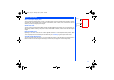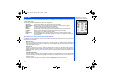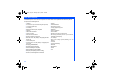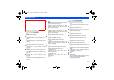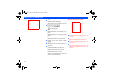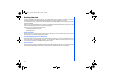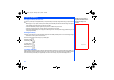User's Manual
12
The menu structure of your phone starts with the Main Menu icons. Main Menu icons are displayed by pressing Left Softkey
from the standby screen.
The following describes the Main Menu icons in the order of appearance:
1 My Phone : provides various settings of your phone. Refer to page 29 for details.
2 My Documents : displays the list of sound and picture files stored in your phone. Refer to page 43 for details
3 Messages : provides messaging functions. Refer to page 50 for details.
4 WAP : provides access to WAP network. Refer to page 57 for details
5 M-Zone: provides access to M-Zone, Messages, My Zone and Monternet. Refer to page 79 for details.
6 Contacts : displays, adds and edits the list of phonebook entries. Refer to page 62 for details.
7 Java : provides access to Java. Refer to page 68 for details.
8 Applications : provides applications such as camera, scheduler, notes and more. Refer to page 70 for details.
9 STK : provides SIM related functions (this will be replaced by the camera icon if the SIM card does not sup
port STK services)
Main menu icons, menus, Check Boxes/Radio Buttons
The different functions and settings of your phone can be accessed by selecting the various Main menu icons, Option menus,
and check boxes / radio buttons:
• Main menu icons
An icon is a graphic image with a name that represents a category of functions or a particular function. Selecting it will
display the list of functions in the category. To select an icon, move the highlight to the relevant icon and press Left Softkey
or the corresponding shortcut key.
• Option menus
A menu is a named link to a function or setting. The different types of Option menu operations include: accessing a
function, adjusting levels, select an option, and to toggle a function on or off. To select a menu, move the navigation key to
highlight the required option and press Left Softkey or press the corresponding shortcut number key designated for the
Option menu.
• Check Box/ Radio Button
A check box enables / disables an option as displayed in the Option menu and multiple check boxes can be selected at the
same time. Selecting a radio button automatically cancels the previous selection, hence only one radio button can be
selected at one time.
A check box / radio button option can be selected / canceled by highlighting it and pressing Left Softkey.
Main Menu
A Main Menu Icon becomes
animated when it is highlighted
M-Zone
NEC.book Page 12 Monday, May 10, 2004 2:46 PM